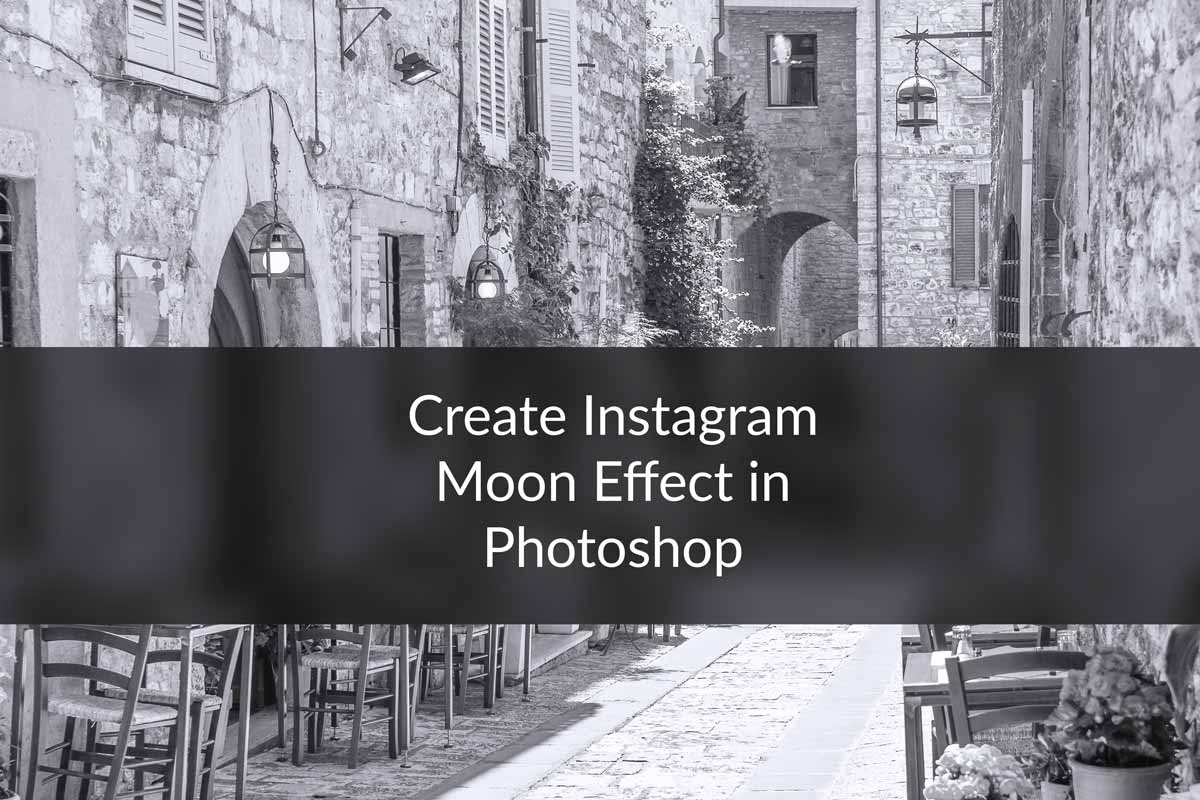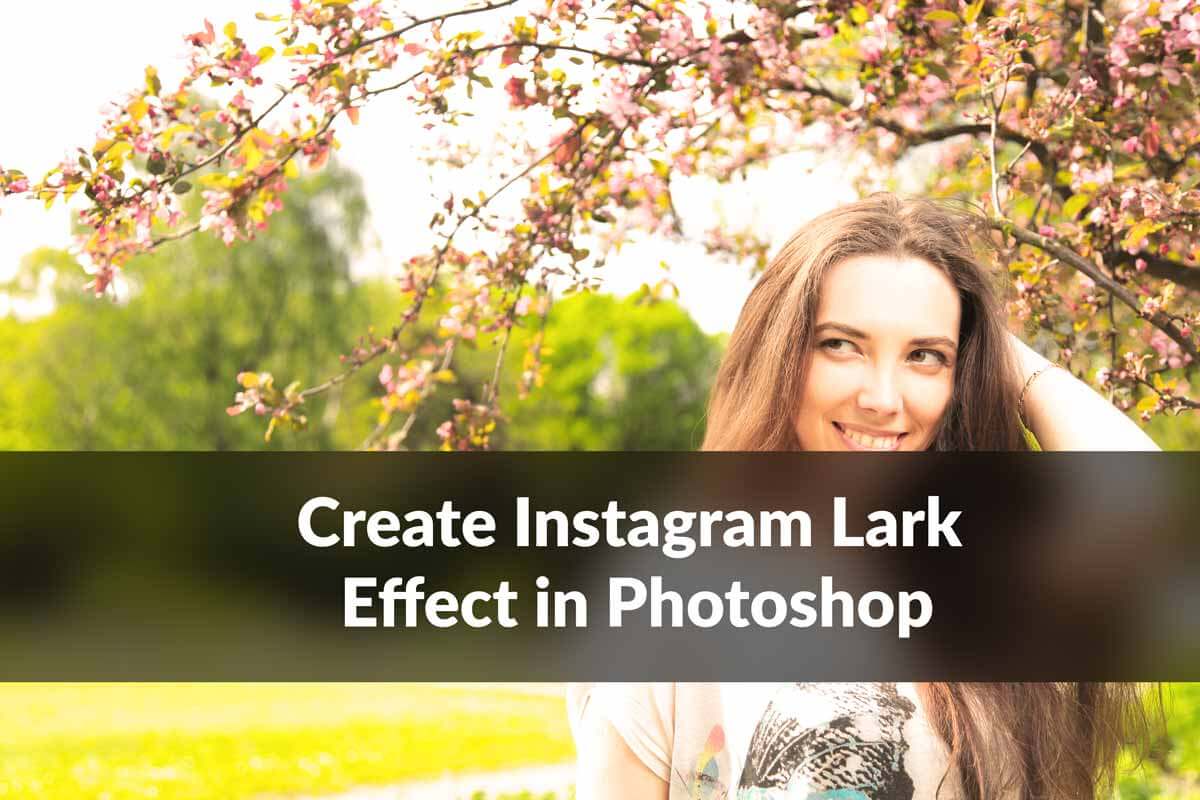Hey guys, welcome to my another tutorial on Instagram Effects. A few weeks ago I shared a tutorial on Creating Instagram Claredon Effect and today I’ll be sharing How to Create Instagram Gingham Effect on Photoshop. Instagram is getting popular day by day, and it has crossed 400 million users worldwide. Yes, I know that’s huge. Given that the total world’s population is around 7 billion, around 5% of all people in this world uses Instagram. Considering that, it’s quite obvious that enthusiasts like you would search for Creating Instagram effects on Photoshop, and here’s the end of your search.
Before we go any further, I’d like to show you the final image.
FINAL

So let’s begin the tutorial.
Step 1: Reducing Highlights
The key feature of this filter is that it suppresses every single highlight present in an image, and we are going to do the same.
Open your image on Photoshop and go to Image>Adjustments>Shadows/Highlights.
Reduce the highlights as shown below. I’ve reduced it by 48%. Please note that what settings suit your image best, might be different than mine. Make sure that you decrease the tone as reduction of highlight will also affect the face which we don’t want.

Step 2: Reduce Colors
The next thing we need to do is to reduce saturation.
Go to Image>Adjustments>Vibrance. Reduce the Saturation to -31.

Step 3: Apply Vignette
Press Cmd+Opt+Shift+E/Ctrl+Alt+Shift+E to stack all layers onto top of the layer panel.
Go to Filters>Camera Raw Filter.
Head over to the FX section. Increase the Amount and Midpoint in the Post Crop Vignette section.

This will add a nice white vignette to the image.
I hope that you enjoyed this tutorial. Please share TrickyPhotoshop by sharing this tutorial with your friends and family on Facebook, Twitter, and Google+.
And now we are done. Below is the final pic.
FINAL