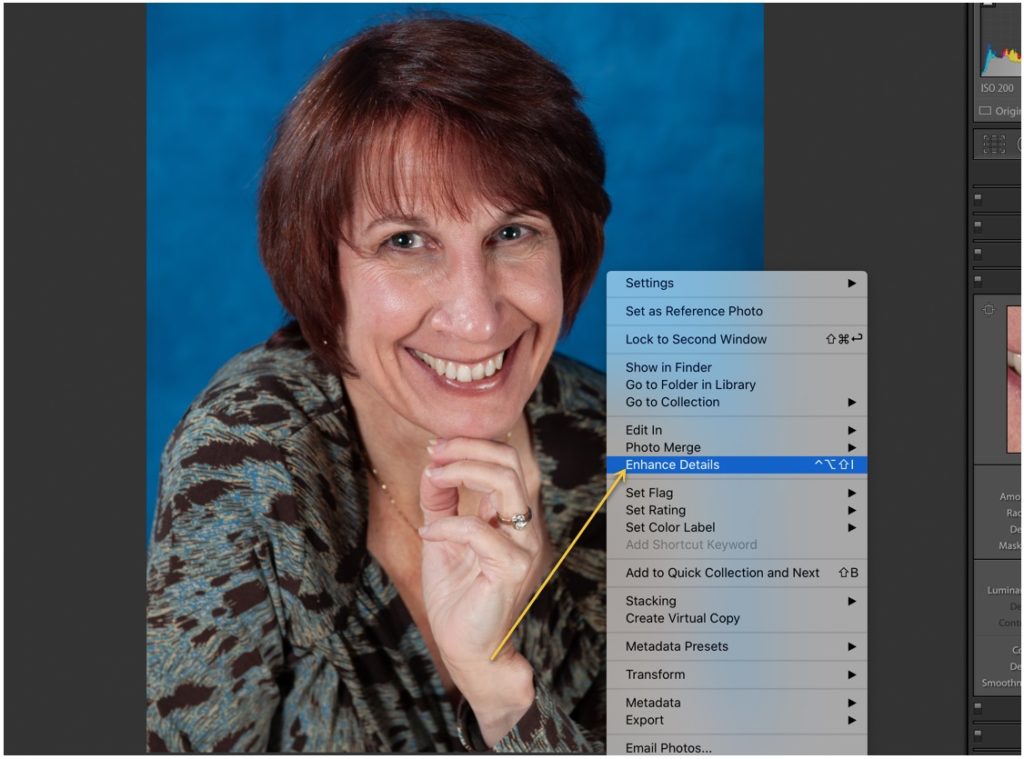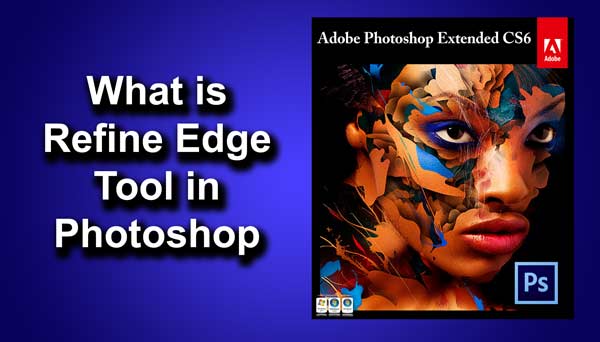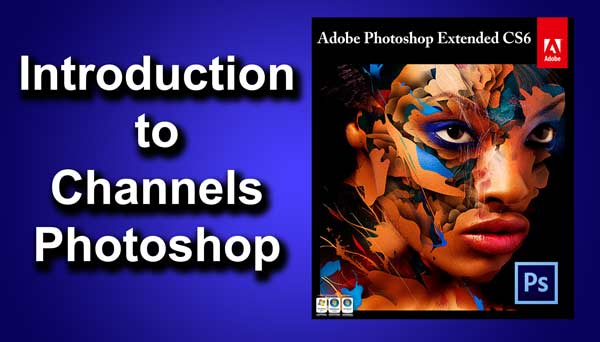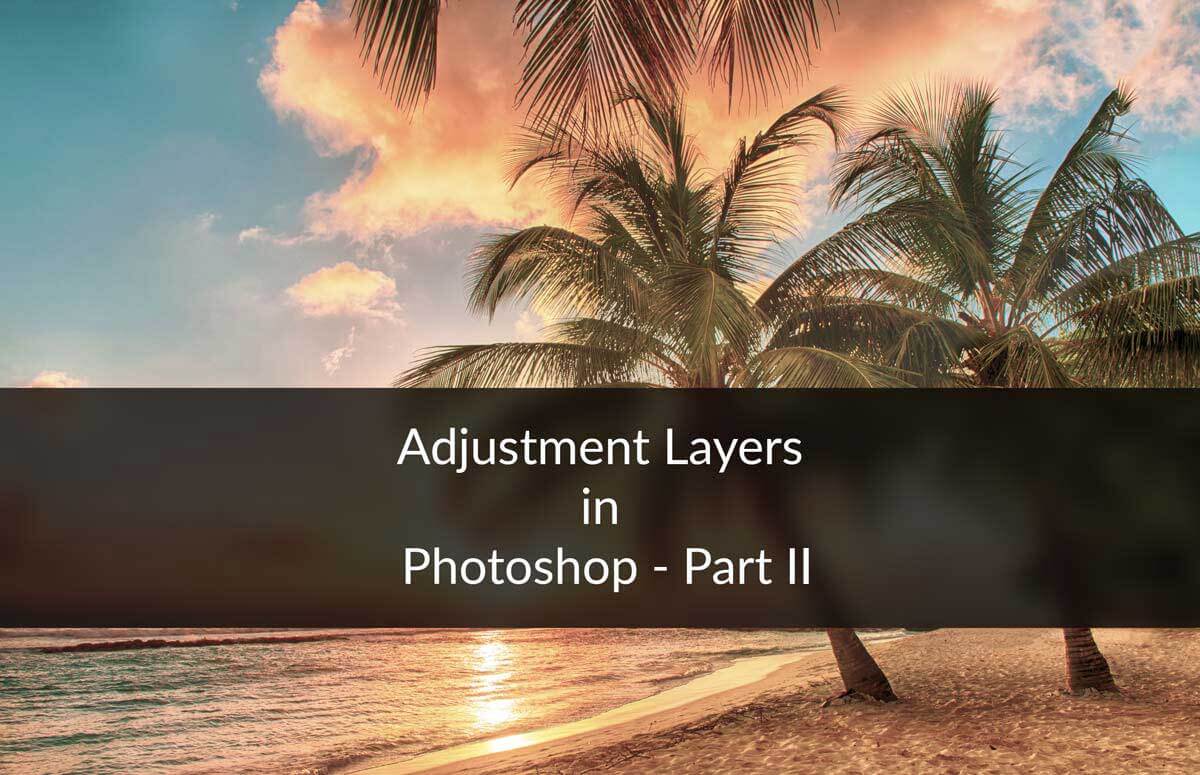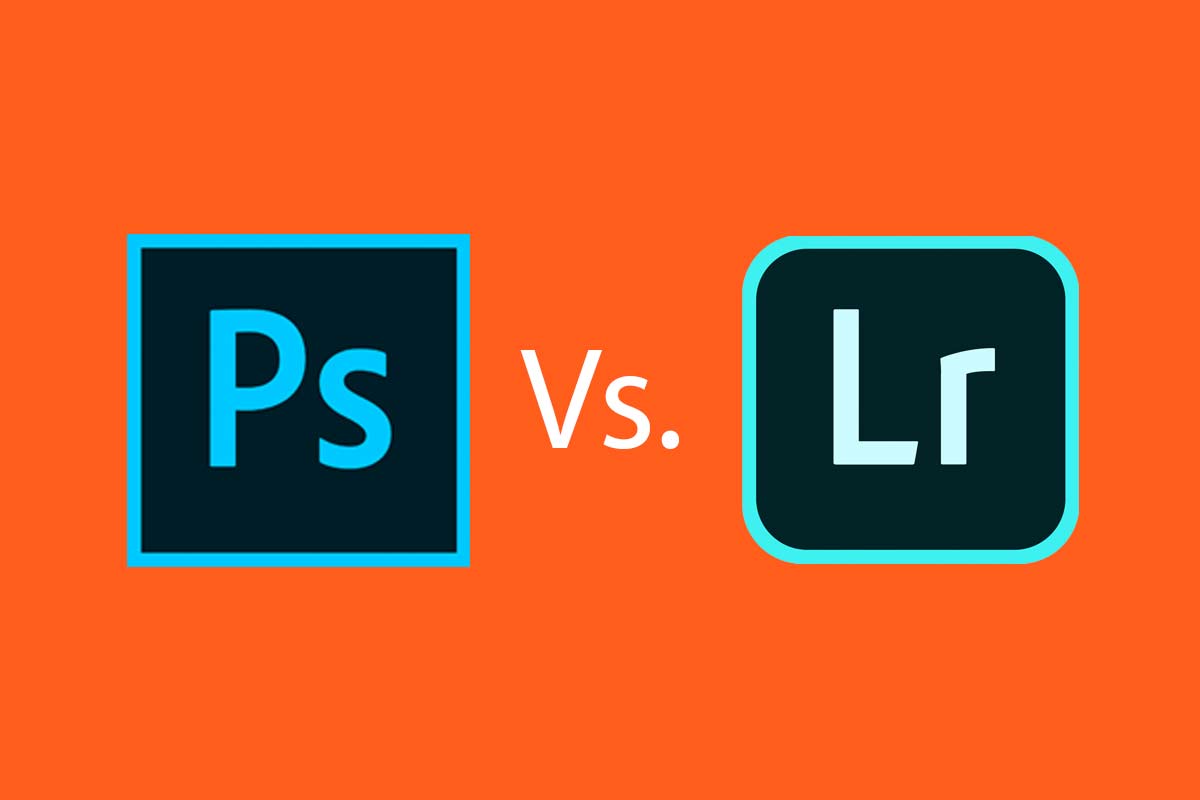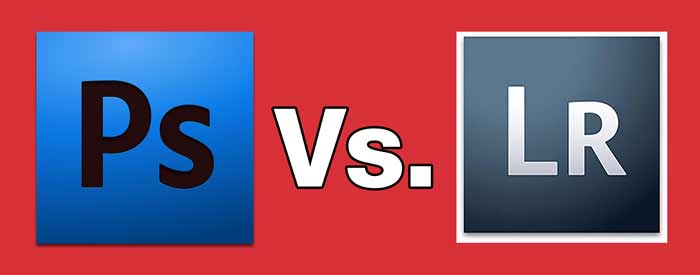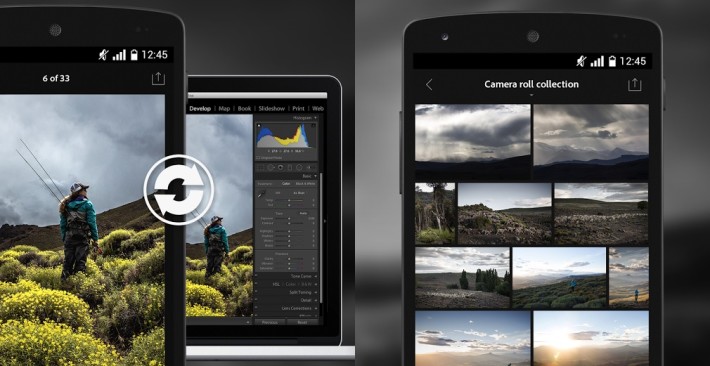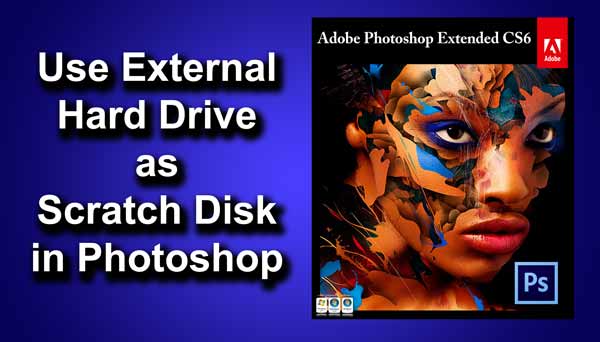Lightroom Enhance Details is a hidden feature that was released with Lightroom 2.2 (back in 2008). Today, we’re going to see what is Enhance Detail in Lightroom and how can you use it?
What is Enhance Detail in Lightroom?
Adobe says that Enhance details uses Adobe Sensei technology and produces crisp detail, improved color rendering, more accurate renditions of edges, and fewer artifacts. Enhance Details is particularly useful for making large prints, where fine details are more visible.
Does Enhance Details actually make a photo crispier?
I really didn’t see any visible difference. See the below screenshot. Both photos look the same.

Photo by luminescentphoto.com
Supported file formats
Lightroom Enhance Details does not work with all the file formats. It works only with the RAW files produced by the below camera sensors.
Bayer sensors
- Canon
- Nikon
- Sony, and others)
and Fujifilm X-Trans sensors.
Unsupported file formats
Enhance Details does not work on following types of source images:
- Non-raw files such as a JPEG, TIFFs, and HEICs
- Linear DNGs (including HDR and pano DNG images previously created inside Lightroom and Camera Raw)
- DNG proxies and Smart Previews
- Monochrome raw files (such as Leica M MONOCHROM)
- Four-color cameras
- Foveon sensor images
- Fujifilm cameras with SR, EXR, or 2×4 mosaic sensors.
- Canon S-RAW/M-RAW files
- Nikon small raw files
- Pentax Pixel Shift Resolution (PSR) files
- Sony ARQ files
- Video files
Source – Adobe.com
How to use Enhance Details in Lightroom?
You can use Enhance Details using two ways. It’s not like a slider that we see on the right hand side. Rather, it’s an option that we get in the menu.
How to use Enhance Details for multiple photos?
Select the photos by pressing Shift.
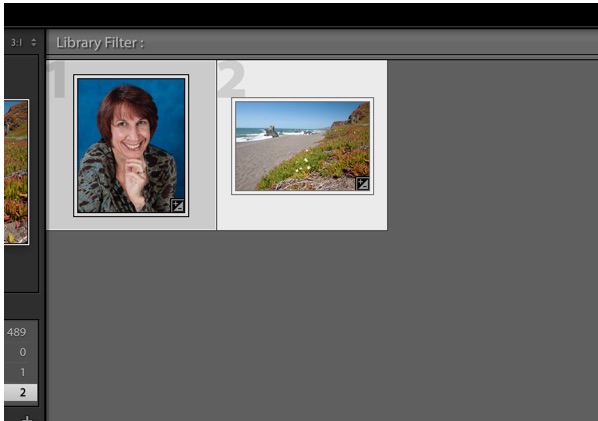
Now, go to Photo > Enhance Details. This will create a copy of your existing photo and the “enhanced” details. You can see the newly created copy in the Library section.

How to use Enhance Details for a single photo?
After opening the photo, right-click on the photo and click on Enhance Details. This will create a copy of your existing photo and the “enhanced” details. You can see the newly created copy in the Library section.