We all want beautiful photos. Who doesn’t strive towards the perfect Instagram profile? Who doesn’t want to improve those vacation photos that are supposed to get printed?
But most of us are too busy. We have our jobs, our homes, and an exercise routine to take care of. Hey, students even buy assignment help because they can’t handle all the pressure. Time for complex photo editing on Photoshop? Not so much. So we opt for the usual Instagram filters that make our photos look tacky.
What if I told you there was a better solution? Lightroom has some pretty cool presets that are just as quick as Instagram filters. The tool is simpler than most people assume. So let’s get out of our tiny little boxes and do something cool to our photographs for a change.
1. Start by Choosing the Best Photos
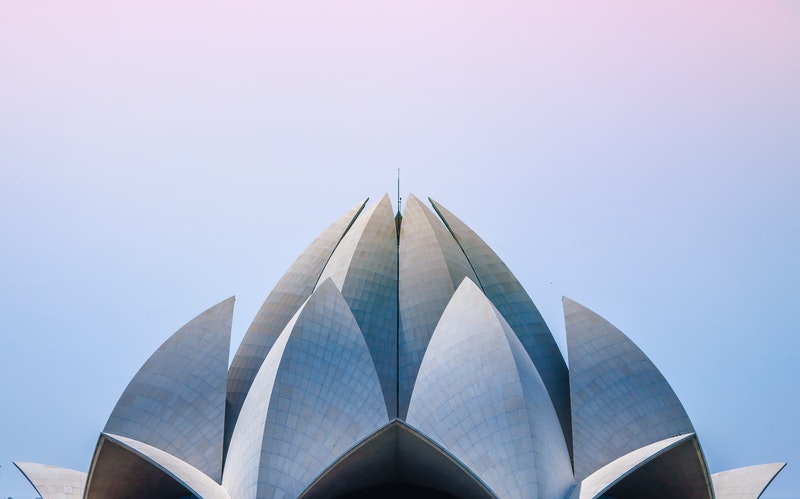
Do you remember the good old days when we had to use photographic film for our cameras? We could take a limited number of photos on it. It was expensive, so we were saving it. We’d stage the scene, get our model to strike the perfect pose, and snap. That was it. No second attempts, since the film was too precious to use for similar photos.
The digital world is so much better! We can take as many photos of a scene as we want. We have tons of memory, so we don’t mind snapping several similar photographs. But when the time for choosing the one comes, it’s a problem. Lightroom has a simple feature to help us solve it.
- Highlight all similar photos in a folder.
- Press N – a shortcut key that takes you to Survey view mode.
- You’ll see all similar photos in a single window, so you can eliminate them one by one until you end up with the perfect shot to edit.
2. Try Different Presets
Did you choose the right photo? Cool! Are you ready to start editing it?

When you choose the photo to edit on the Lightroom smartphone app, you’ll see the option Presets in the bottom menu. Tap it. It will lead you to cool effects that work exactly like Instagram filters. The difference? They are better and they don’t look like the majority of Instagram photos.
Play around with these presets. You know how to do that. Experiment with different ones (you’ll just press the X if you don’t want to save the last one you tried). The cool thing about Lightroom is that you can layer on different presets, so you get a unique effect for your photo.
3. Adjust the Features
The preset will do a lot for you. When chosen properly, it will brighten up the photo. Light is Lightroom’s forte!
But why don’t you try to make it even better? Most of the work is done; you just need to adjust a few elements to see if you can improve the result.
When you choose Light, you can play with the highlights, contrasts, shadows, and exposure of your photograph.
4. You Want to Maintain a Theme? Save Your Settings!
If you analyze some of the most popular Instagram accounts, you’ll notice they all follow a theme.

Why would you stick to the same style of photographs when there are so many opportunities to experiment? No one is forcing you to do so. If you like versatility, you can play with lightness and darkness and make a unique story out of each image you post. But if you want your Instagram profile to be impressive and recognizable, that’s not the right way to go.
Instagram stars engage in the branding process. The photographers and editors to help them with the photos, and they hire writers from a college paper writing service to create the perfect captions. You don’t have to go that far. But you can maintain a theme, which will make your visuals recognizable for your followers.
Before you set a theme, you should play around with Lightroom. Try different settings on your favorite photos, so you’ll see how they look. Is there a particular style of editing that you love? Save those settings! Once you’re sure you got a photo to perfection, click on the + button (located in the Presets panel when you’re using Lightroom on a computer). Name your preset and click OK.
When you have a new photo to edit, apply your very own preset. It’s your style. It’s your character expressed through image features. You can’t do that on Instagram!
5. Make Subtle Adjustments
There’s a thin line between professional-style editing and absolute tackiness.
For example, if you try to brighten the model’s skin on a portrait photo, the Adjustment Brush will do a good job. But if you go too far, the photo will lose its vibe.

The difference between an amateur and a pro photographer is in the dose of edits. The amateur is so excited with the new features they discover that they want to use them all… on a single photo! There’s a word to describe this result: kitsch. Look it up.
The pro, on the other hand, will invest in high-quality gear and do minimal editing once the photo is taken. Their photography looks more natural, even if there’s a fantasy vibe to it. It looks real. Even average cameras and smartphones take good photos today, so there’s no need to brush the realism layer away. Do the needed editing, but keep them real!
Lightroom Gets Better As You Practice More
Like any other editing tool, Lightroom also has a learning curve. But it’s not Photoshop. It’s way simpler and less overwhelming. If you don’t understand how it works when you first use it, don’t despair! Just practice. It’s fun to play with your photos and see where you can get them with a couple of edits.
Presets are the coolest thing for beginners. If you know how to apply filters on Instagram, you’ve got this! From there on, you’ll build upon your photo editing skills and the results will keep getting better!
Lauren Adley is a writer and editor at Australia writings and best paper writing service. She is dedicated to her family, work and friends. She is keen on reading, playing the guitar and traveling. She is interested in educational, marketing and blogging issues. Feel free to connect with her on Twitter if you need bestessays review.