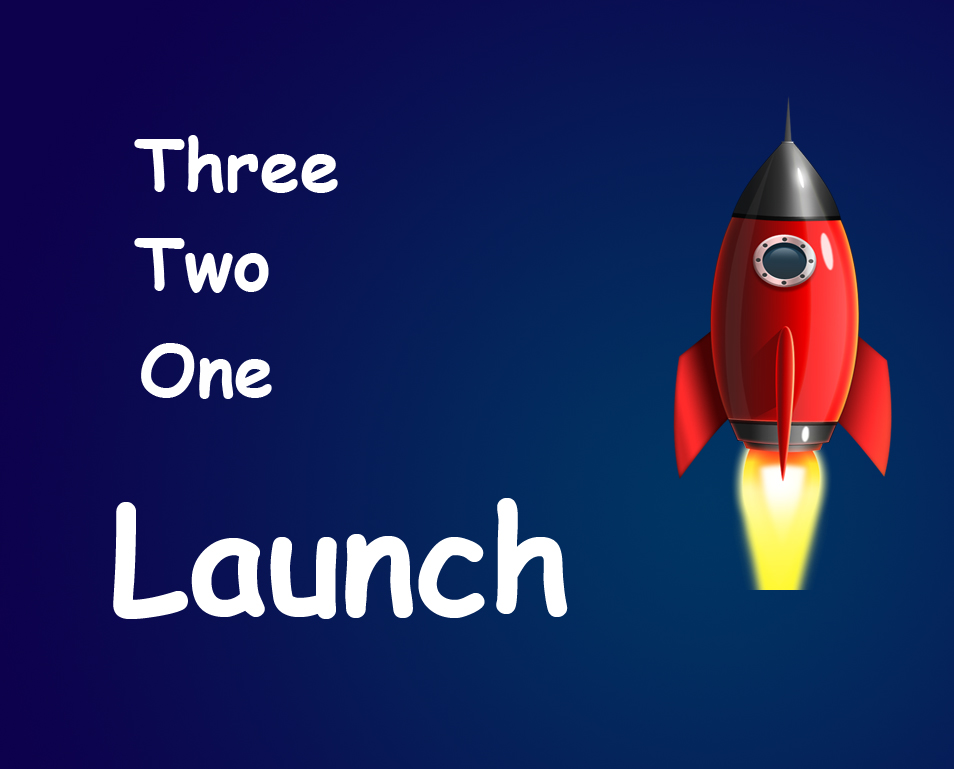Hello guys I am Vaibhav and in this tutorial I am going to show you how to swap sky using Photoshop CS6. Last time I discussed about Combining Two Images in Photoshop which is a recommended tutorial if you like image manipulation. For this tutorial you need two images. The primary image which contains the sky that you do not like and the secondary image from where you want to extract the sky.
Stock:
Primary Image: http://xcellardoorxstock.deviantart.com/art/beach-85937449
Secondary Image: http://fahrmboy-stock.deviantart.com/art/big-blue-sky-stock-93152384
FINAL
INITIAL
STEP 1
Open the primary image in Photoshop. The image shown below is of a beach. I personally don’t like the flat blue sky and want to swap it with a sky that contain clouds. Press F7 to open layer panel and double click on your “background” layer to unlock.