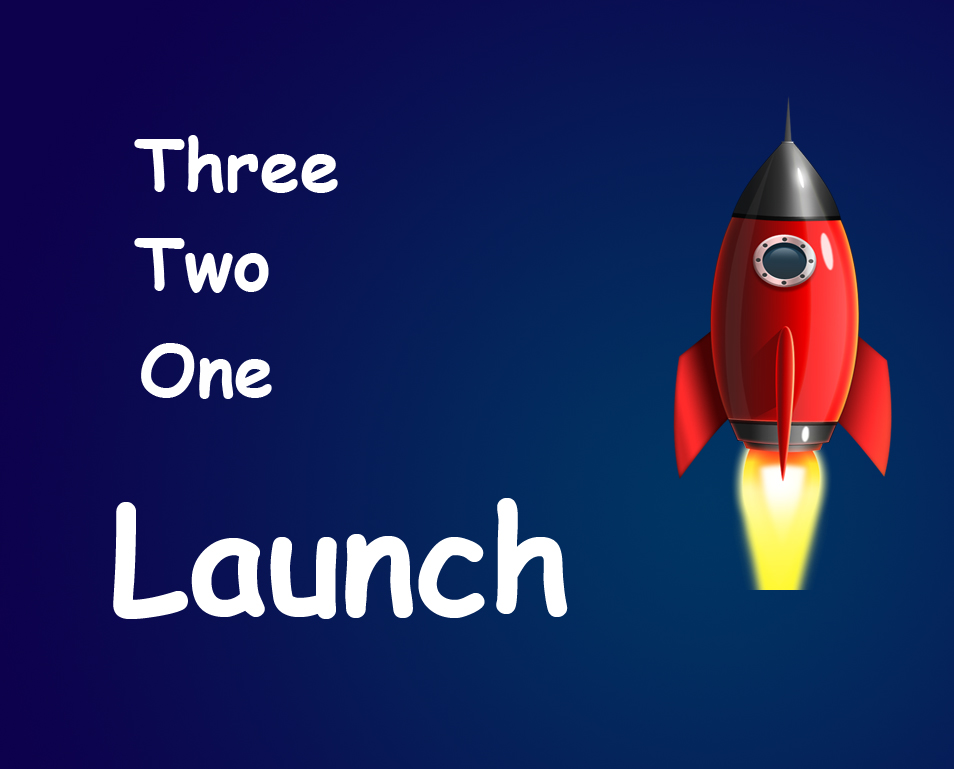STEP 11
I don’t like the horizon here. Actually in realistic, horizon is never this much clear due to light refraction and dust particles. So I am going to add out glow. Activate your layer 0 and then click on add layer styles at the bottom of the layer panel and then click on outer glow.
Change the blending mode to normal and outer glow color to #ffffff(white). Increase the size to 136 pixels. Press OK.
Your image should look like this.
And you are done here.
FINAL
Read my next tutorial where I will be discussing about Turning an Image to a Pencil Sketch in Photoshop.
Thank you for reading this article. Hopefully we’ll meet again in four days.