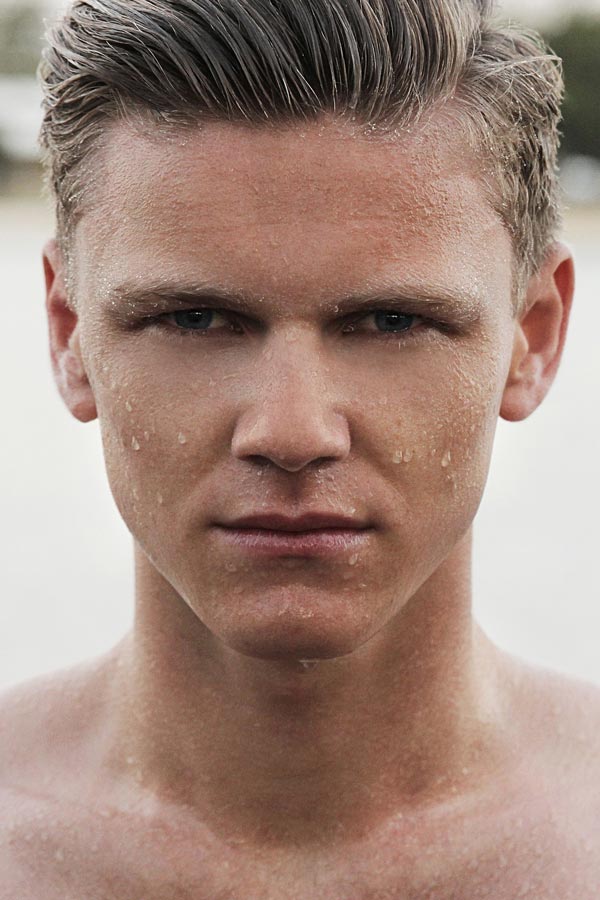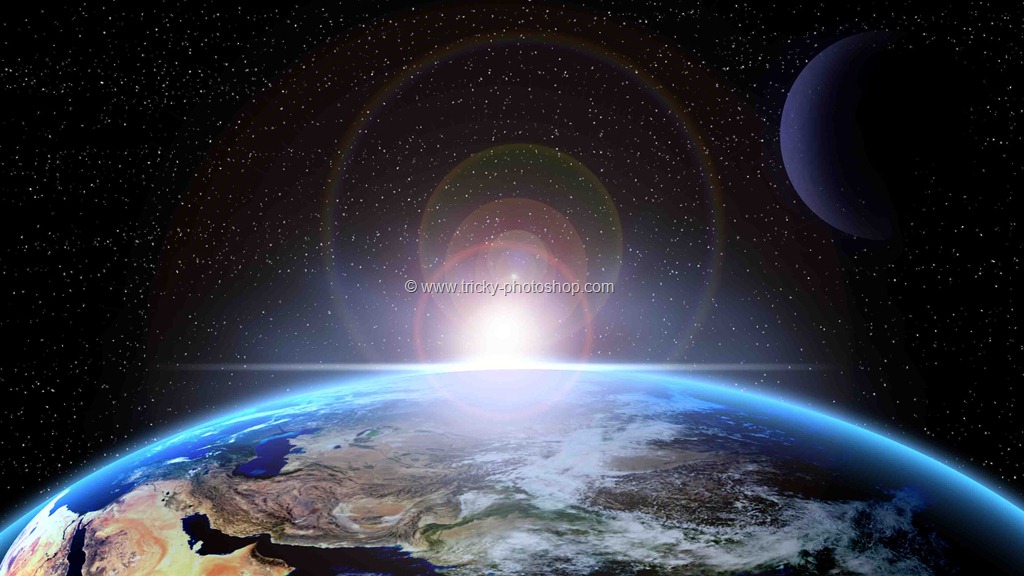STEP 4
Make sure that your Sharpen layer is activated (layer which is activated usually highlighted with blue color). Time to sharpen her right eye. If you don’t know where to apply sharpen tool then you can take below image as reference. The area which is highlighted with red color should be sharpened. As our strength is only 15-25% so we need to apply our sharpen on the same spot five to six times for best result.
After sharpening your image should look like the one shown below. And try to compare her left eye with her right eye.