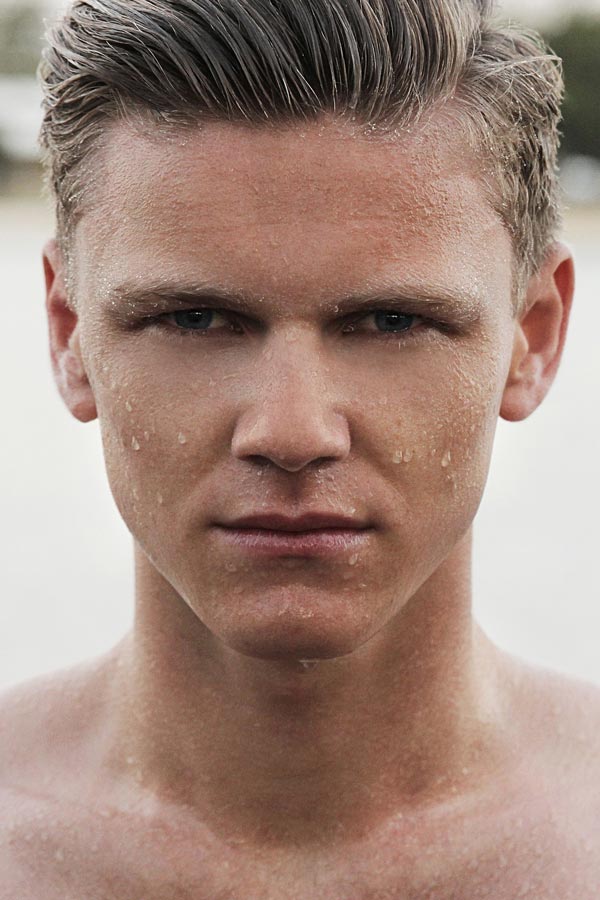Hey guys I am Vaibhav and today I am going to show you how to Enlarge or Contract Eyes in Photoshop. Last time I discussed about Removing Shadows in Photoshop which is extremely important for a studio or fashion photographer. This tutorial is basically also written for studio or fashion photographers. I am going to use Layer, Free Transform Tool, Marquee Tool etc. This is going to be an easy tutorial if you are aware of Photoshop basics. For this tutorial I am going to enlarge the model eyes but simultaneously I will also show you how to decrease the size of the eyes.
FINAL
INITIAL
STEP 1
First thing we need to do is to open our image in Photoshop.