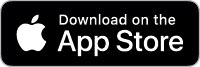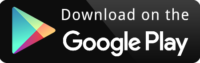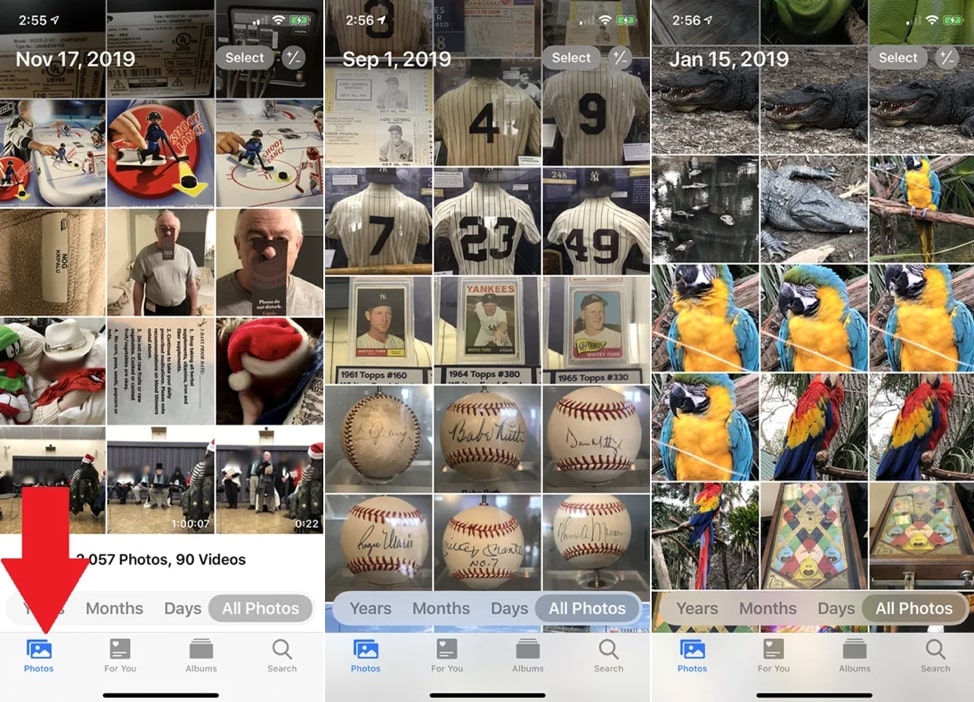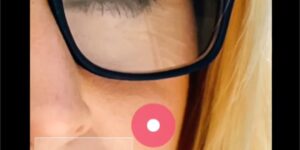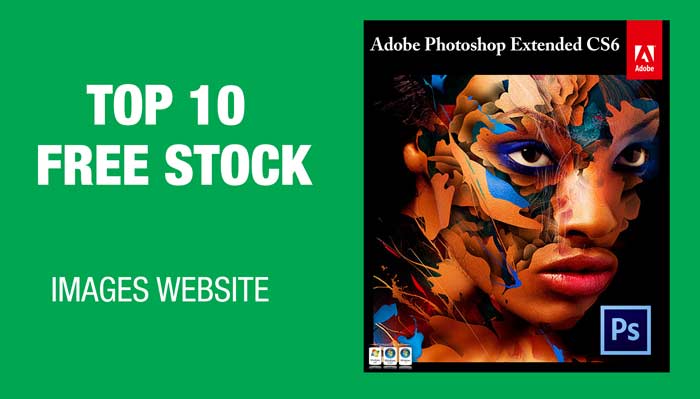Have you recently launched your small jewelry business? Or are you planning to launch a new one in a week or a few months? Or do you want to launch a Shopify store and Instagram or TikTok accounts to start a side hustle? You know that it’s vital to edit jewelry photos fabulously.
What’s better? You can do it for free by trading your time with editing. Of course, you can hire us to edit photos for you, but if you have enough time, you can certainly edit them yourself.
Before I show you how to edit jewelry photos, let me show you what info you can get from this tutorial.
Table of Contents
How to take jewelry photos at home for your online/Shopify store?
You can take photos of your jewelry from your phone. You don’t need to buy an expensive DSLR camera or anything else to shoot.
There’s a very beautiful video already posted by someone else. That person was shooting the photos from her photo. Click on the below photo to watch that video.
I’ve attached a screenshot of a frame from that video.
Is there an app for taking pictures of jewelry?
Yes, there are a few of them but you don’t need any app. Your basic phone camera app will be good to take jewelry photos.
How do you remove the background from a jewelry picture?
We’re going to see it soon. Head over to Step 2 to see how we removed the background from the jewelry photo. We basically selected the jewelry first. Then we edited out or removed the background from the jewelry photo.
What background is best for jewelry photography?
The one that gives the optimum conversion rate on your website. You can run an experiment. For the first month, make the background white. Check the conversion rate. For the second month, make the background light gray. Check the conversion rate. You can run an experiment like this.
It does increase your workload but you’ll get more sales/money.
How to edit jewelry photos in an app for free
Let’s see before and after photos first.
Before editing the jewelry photo

After editing the jewelry photo

Didn’t we edit the jewelry photo flawlessly?
To edit jewelry pics, we’re going to use a free app. We’re going to use PicsArt.
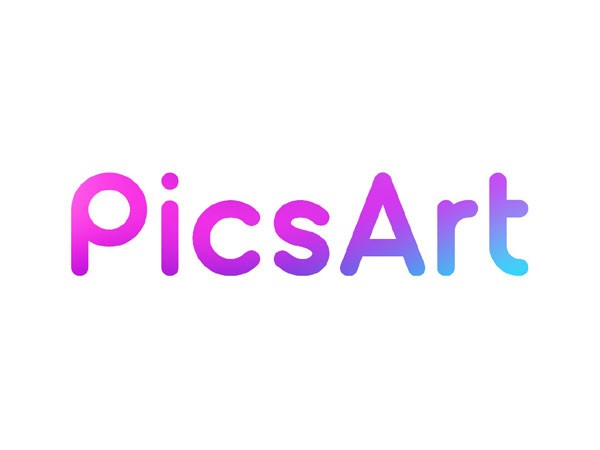
It’s a free app. You can download it from the Apple App Store or Google Play
We have a tutorial on editing jewelry photos on YouTube. Let me put that video here first.
If you like to watch a video tutorial, go ahead and watch the video I put above.
If you’re like me who likes to read, keep on reading. I’m going to show you a step-by-step tutorial on how to edit jewelry photos in PicsArt for FREE.
Step 1 – Open the photo in PicsArt
The first thing we need to do is to open the photo in PicsArt.

Step 2 – Remove the background of the jewelry photo
Time to remove the background.
We’re going to select our jewelry first.
Click on Cutout.

Now select Outline

Set the size of the brush that’s just slightly bigger than the edges. Start brushing on the edges of the jewelry.
See the GIF below.
I first zoomed in on the photo, increased the size of the brush, and started brushing on the edges.
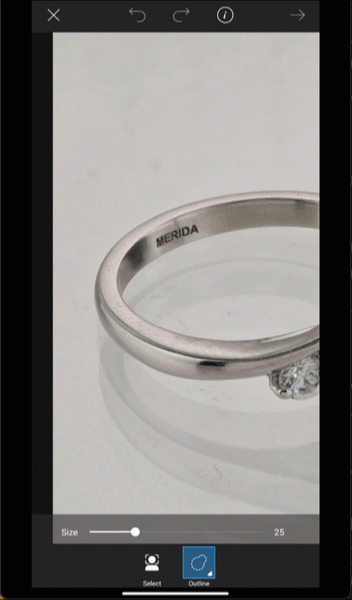
Are completing the selection, PicsArt will select the jewelry like it has selected mine in the below screenshot.
After that, tap on Save. It’ll save the photo in your gallery.

Now, we’re going to make the background white.
We’re going to draw a big rectangle that covers the entire photo. And then we’ll put back our ring on that rectangle.
Go to Draw > Draw.
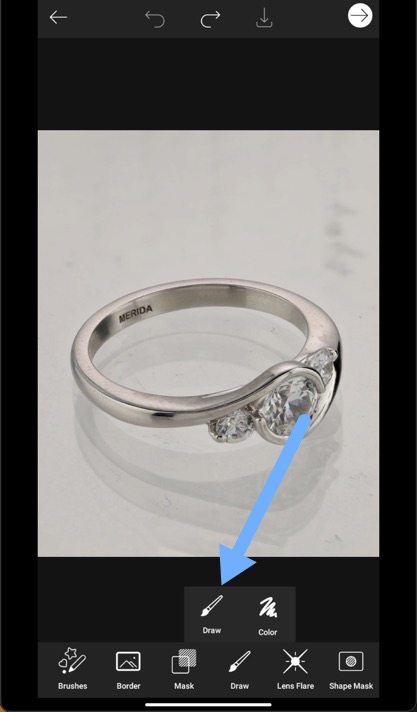
Change the color to white.
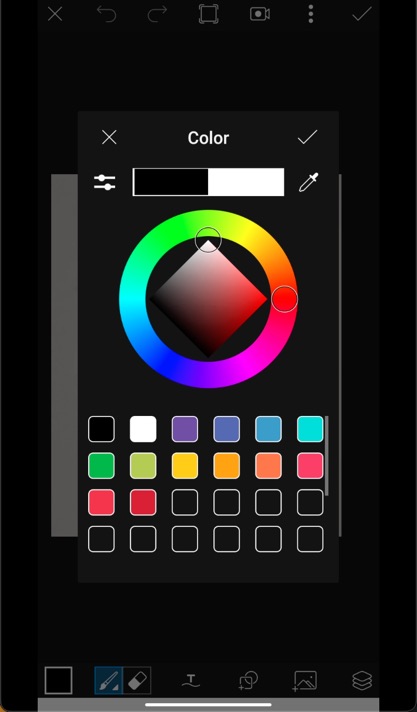
Click here to select the shape.
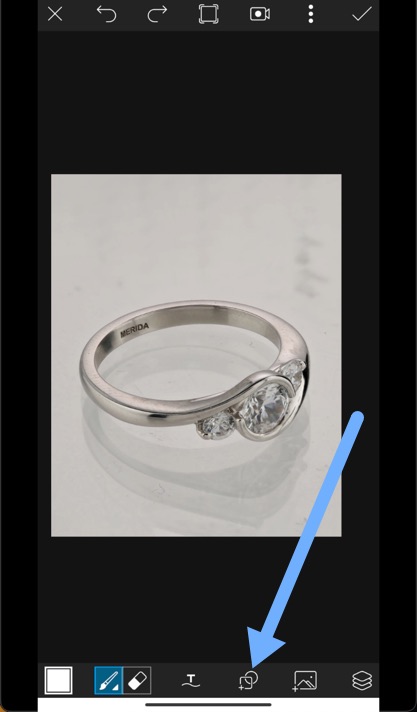
Choose Rectangle here with 100% Opacity and “Fill” selected.

Now, draw a big rectangle.
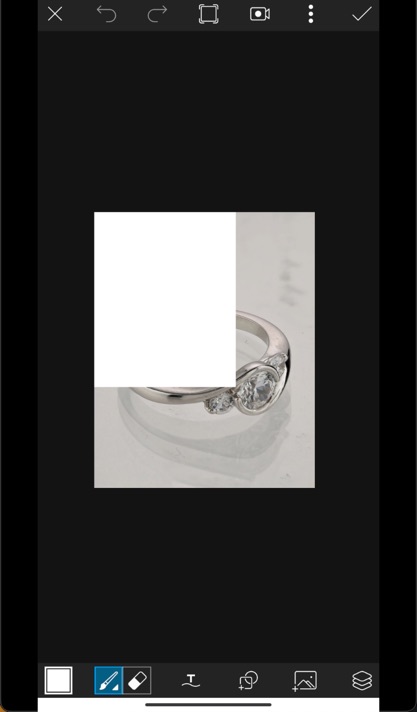
It should cover the entire photo.

Time to add back our jewelry.
Go to Layers > Empty Layer.

Tap on the Photo icon > Sticker to add back the jewelry.
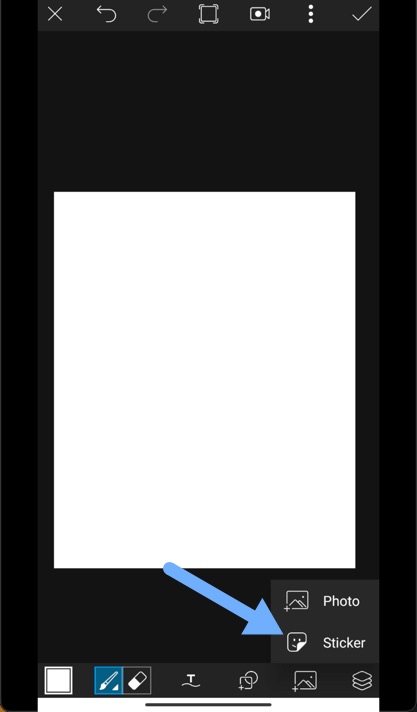
Select the jewelry with no background that we created a few mins ago.
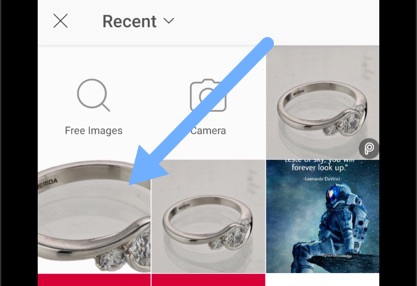
This will place the jewelry.
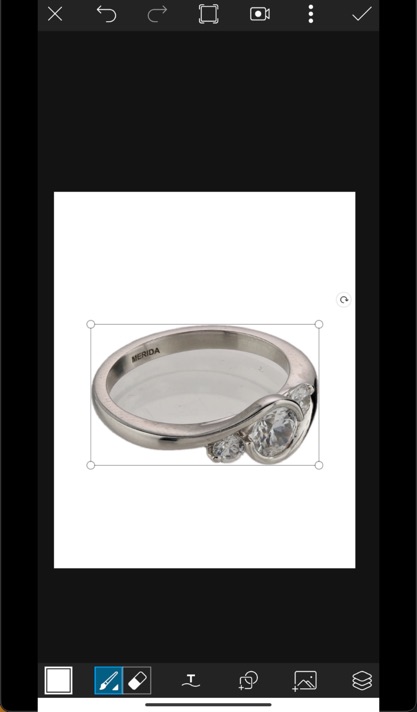
Time to remove the background from the middle also.
Tap on the Eraser icon > Circle. Make sure that the Opacity is 100% and “Fill” is selected.
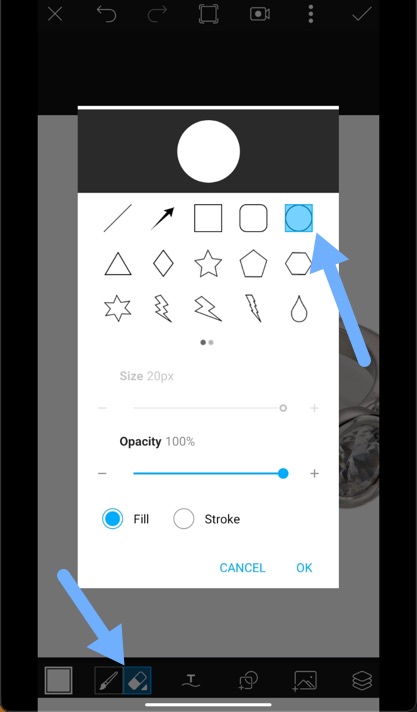
Now start filling the middle part with circles.

Here’s a GIF also.
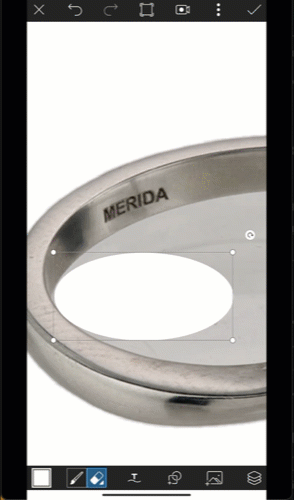
This is how the photo will look like this after you’re done.

Step 3 – Increase the shine of the jewelry
Go to FX > Adjust
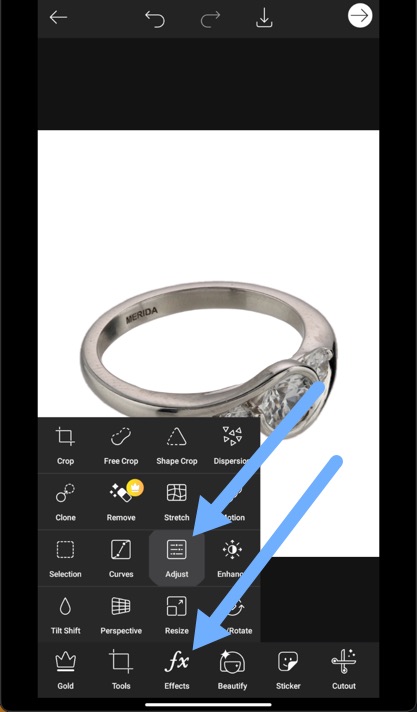
Increase the brightness.
The value depends on your personal taste. I’m going with 19.

Reduce the saturation to -100 for silver jewelry. If you have gold or other jewelry, skip this step.

Increase the clarity to sharpen it.
Its value again depends on personal taste. I’m going with 17.

Change the Temp to a colder tone.
I’m going with the -18 value.

And that’s all!
You can tweak other sliders as per your liking.
You’ve successfully edited a jewelry photo in an app for free.
See the Before and After.
Before editing the jewelry

After editing the jewelry

Other apps you can use to remove your double chin
If you don’t use PicsArt, you can use these apps also.
The steps will be the same. Only the UI will be different.
- Snapseed
- Photoshop Express
Let TrickyPhotoshop edit your jewelry photos
I understand if you’re not getting a good result. This is a complex tutorial for many of us.
I’m here to help you. My team will edit your jewelry photos professionally. We provide e-commerce photo editing services. You get a free demo.
We’d love to keep our services free like we kept this tutorial free, but we won’t be able to pay our editors and bills.
Conclusion
- You saw how to edit jewelry photos using an app.
- You can take photos of your jewelry at t.
- Or you can use our e-commerce photo editing services if you’re not getting a good result. You get a free demo.