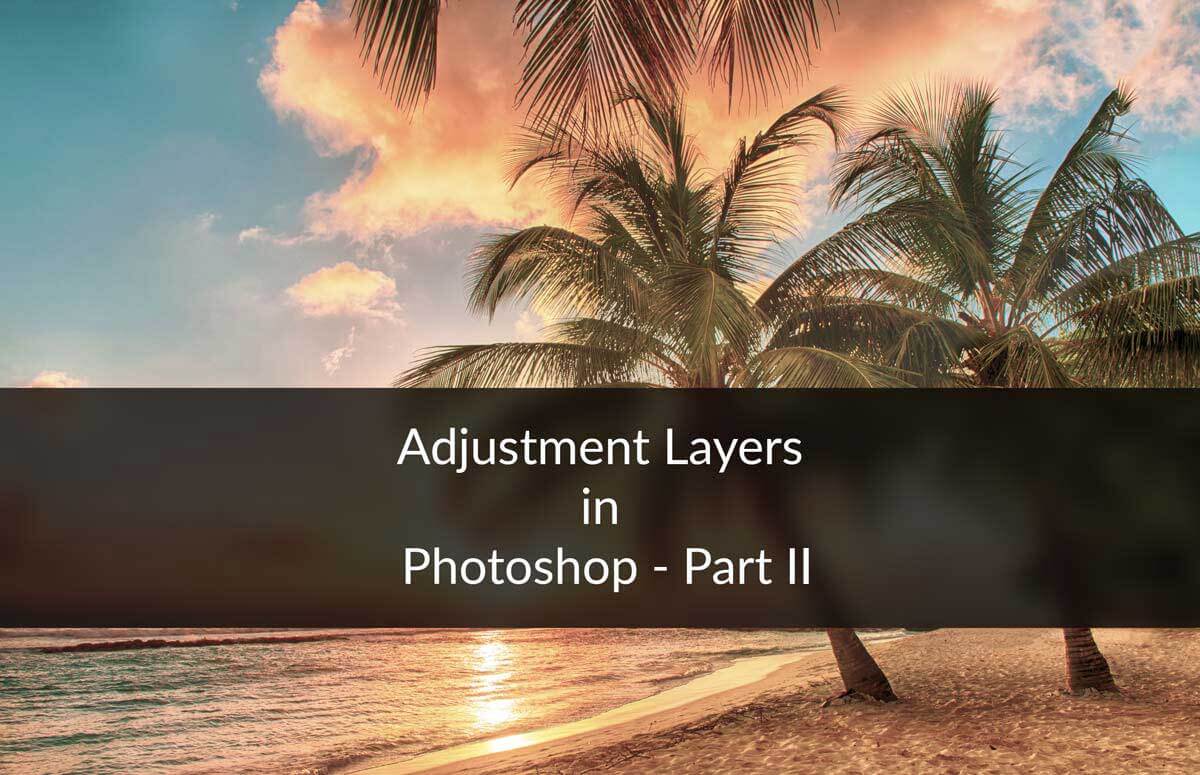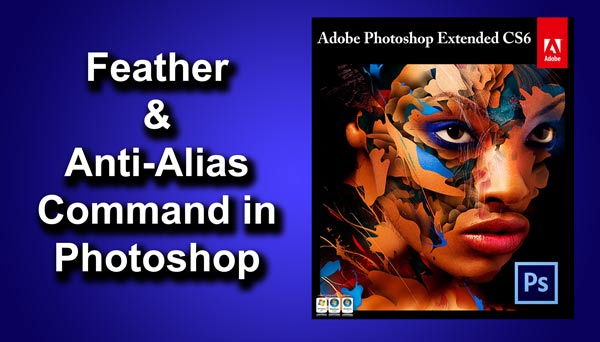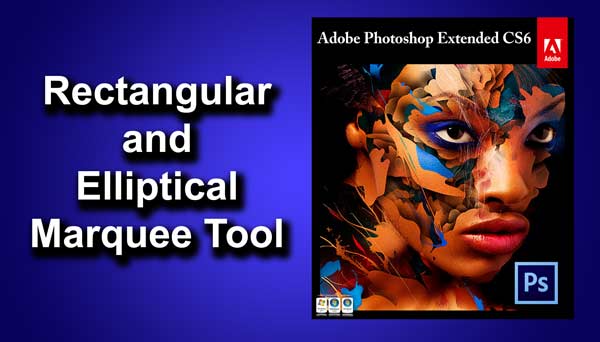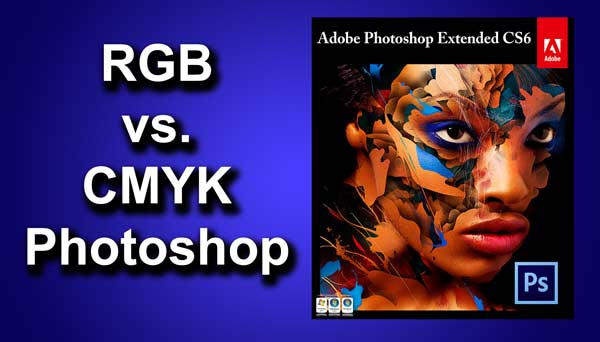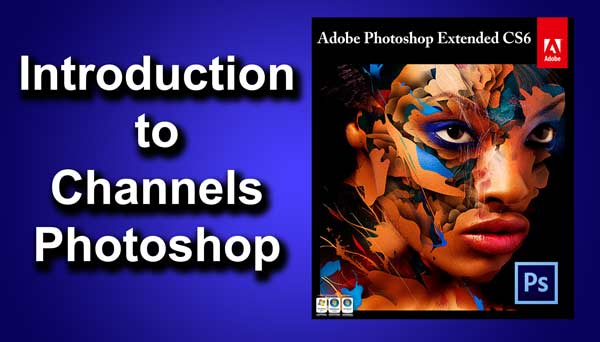STEP 8
I think that the skin is looking too pale. I am going to use Color balance to boost up some red. Go to Layer>New Adjustment Layer>Color Balance. First thing that you need to do is to click on “Clipping Mask” which is encircled with red color. Now make sure that your tone is “Midtones”, increase the red by 31.
Change the tone to “Shadow” and increase the red to 45.
Change the tone to “Highlight” and increase the red to 38.
Close the color balance toolbox. Your image should look like this. I think that the image is looking much better now.