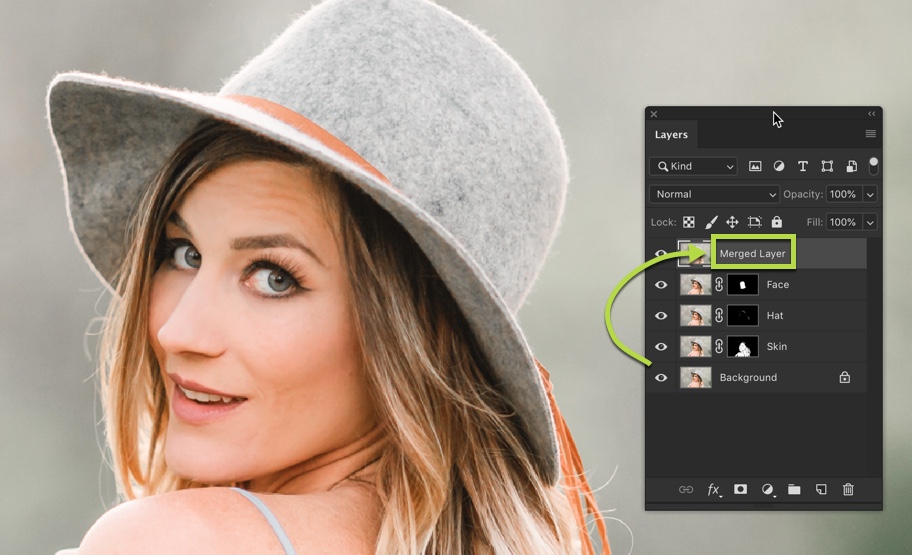
Do you know that you can merge layers in Photoshop and use all kinds of filter and go back to any point in time? Yes, you can. You can merge all layers in Photoshop without flattening your image.
You can do this with Cmd + Alt + Shift + E. But, hold on. There’s one trick. There’s one step that you need to do before using this shortcut. This keyboard will not give the correct result if you don’t do that step.
Video
If you like watching videos then here’s the video for you.
Merge Layers in Photoshop with Flattening
What’s wrong in this step?
There’s nothing wrong. It’s just that you lose the original image. So, if you want to go back in time and decrease the brightness that you increased then you can’t. Because that brightness adjustment layer is no more present.
See the below image. You have four layers in the left photo. You made some changes in the face, hat, and skin and now you want to use Camera RAW in the final version of the photo. Camera RAW applies only to one layer so you need to have a layer which is a superimpose of all layers.
The only way to do that is to make a layer which is a superimposed layer of all layers. If we go with the traditional method that all the layers merge together. The problem here is that you lost all the layers and let’s say you want to undo the changes you made in the hat. Now, you can’t.

If you still want to merge all layers together by flattening them then you can go to Layer > Flatten Image.
 According to me, the only positive side of merging all layers together is that your PSD will be smaller in size.
According to me, the only positive side of merging all layers together is that your PSD will be smaller in size.
Merge Layers in Photoshop without Flattening
So, here’s the trick to merge all the layers together without flattening your image.
Open the layer panel by going to Window > Layer or by pressing F7.
Click on the topmost layer. This was the step I talked about in the second paragraph of this tip.
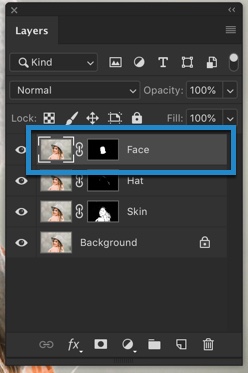
Now, press Cmd + Shift + Opt + E / Ctrl + Shift + Alt + E. There you go. Now you have the merged layer at the top of the layer.

Why clicking on the topmost layer is important?
Photoshop will only merge the layers that are present below the clicked layer. So, if you select the 2nd layer from the top and use the keyboard shortcut then Photoshop will merge then 2nd layer and layers below it. It will not merge the 1st layer.
If you select the 3rd layer from the top and use the keyboard shortcut then Photoshop will merge then 3rd layer and layers below it. It will not merge the 1st and 2nd layer.