STEP 5
Time to add the Vignette effect. To do it, we need to stack all the layer onto a new layer. Press Ctrl+Alt+Shift+E/Cmd+Opt+Shift+E. You will notice a new layer inside your layer panel which is basically a combination of all the layers. Go to Filter>Lens Correction. Move to the Custom tab. Change the Vignette amount to +20 and the Midpoint amount to +28. Press OK.
And now we are done here.
Thank you for reading this tutorial. Hopefully we’ll meet next week again.






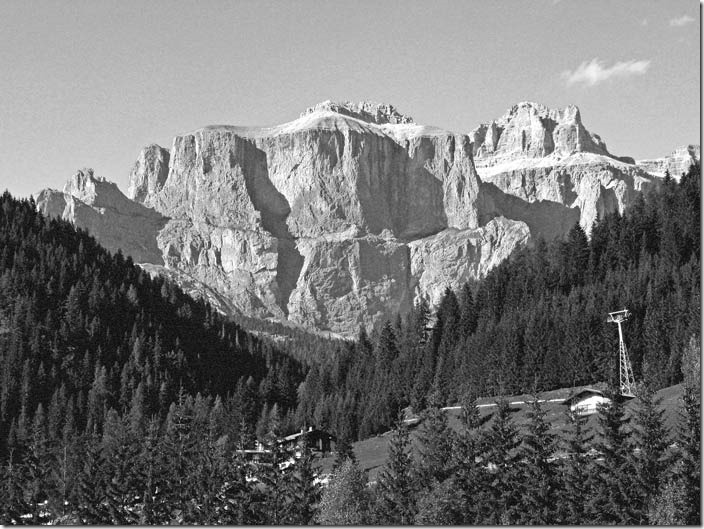


![[Action Included] Create Instagram Aden Filter in Photoshop Final](https://tricky-photoshop.com/wp-content/uploads/2019/01/Final.jpg)
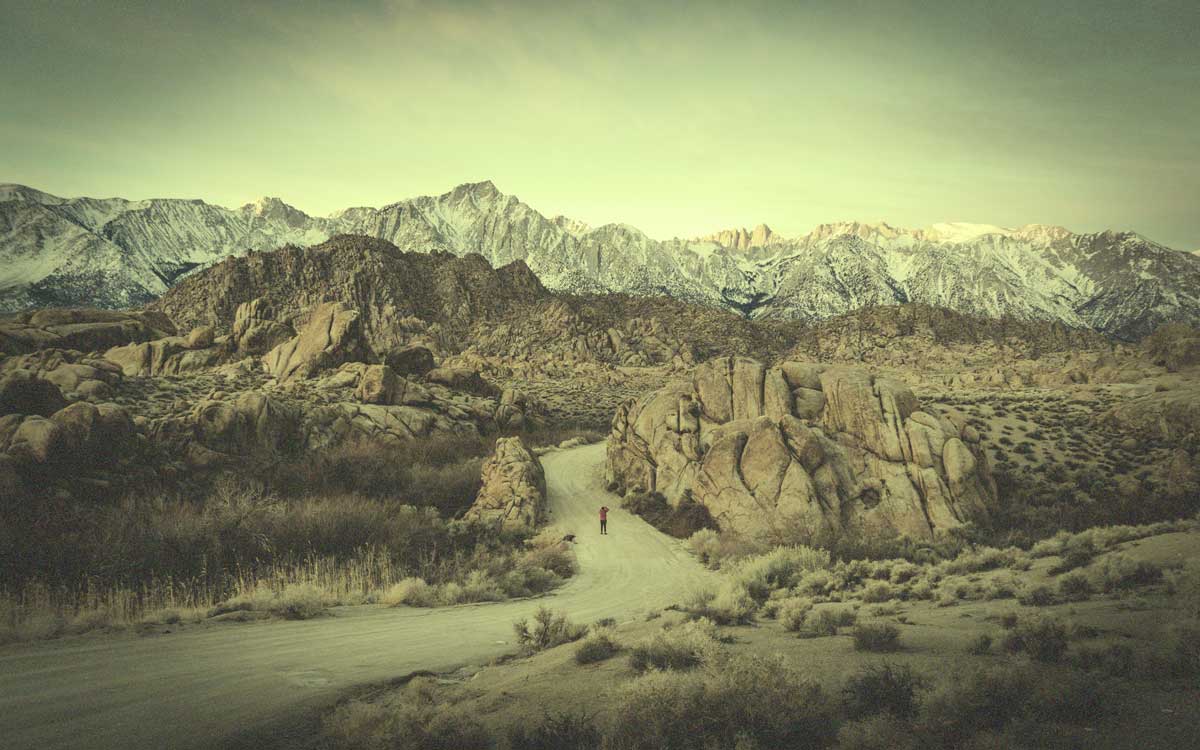

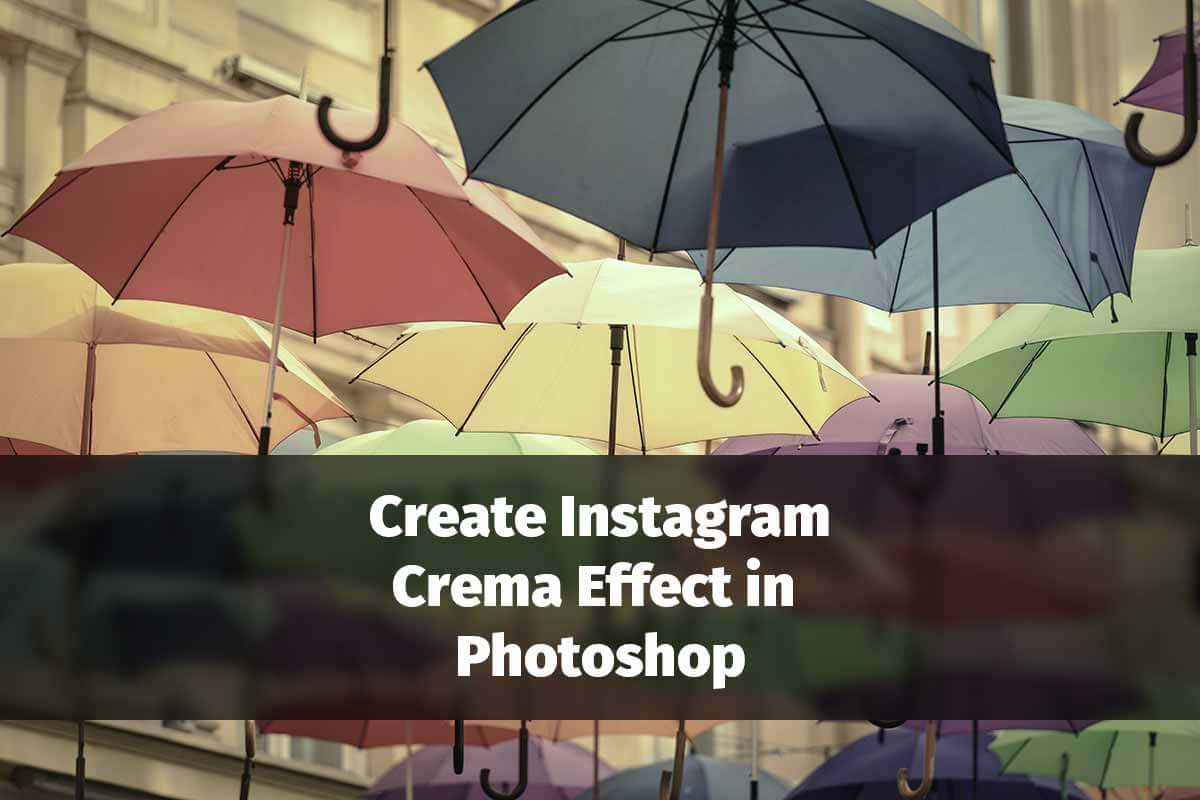
![[Action Included] Create Instagram Perpetua Filter in Photoshop Final](https://tricky-photoshop.com/wp-content/uploads/2019/02/Final.jpg)

