STEP 3
Now we are going to manipulate the color. Go to Layer>New Adjustment Layer>Color Balance. Make sure that the tone is “Shadow”, increase the Cyan-Red slider to +23 and decrease the Yellow-Blue slider to -40.
Change the tone to “Midtone”, increase the Cyan-Red slider to +58 and decrease the Yellow-Blue slider to -53.
Change the tone to “Highlight”, decrease the Yellow-Blue slider to -53.
Your image should look like the one shown below.








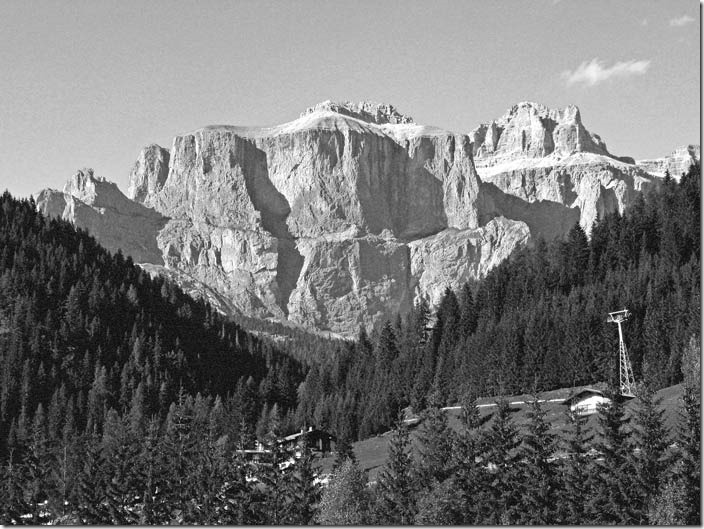


![[Action Included] Create Instagram Aden Filter in Photoshop Final](https://tricky-photoshop.com/wp-content/uploads/2019/01/Final.jpg)
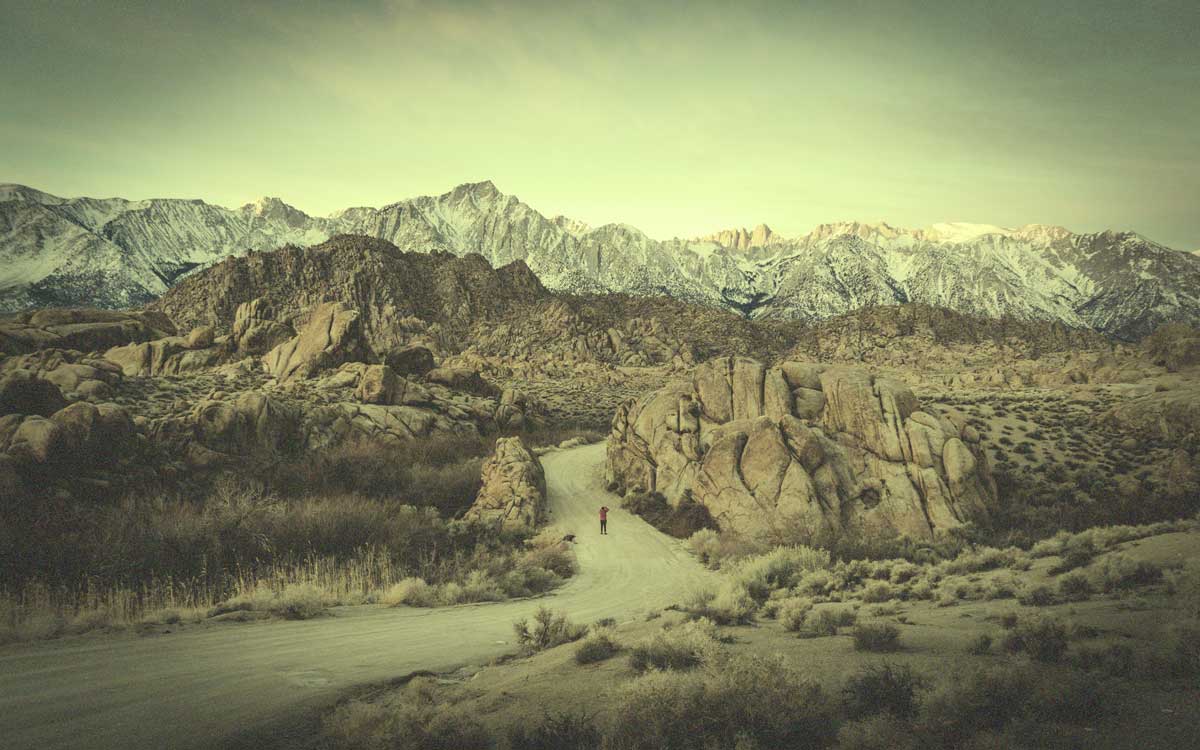

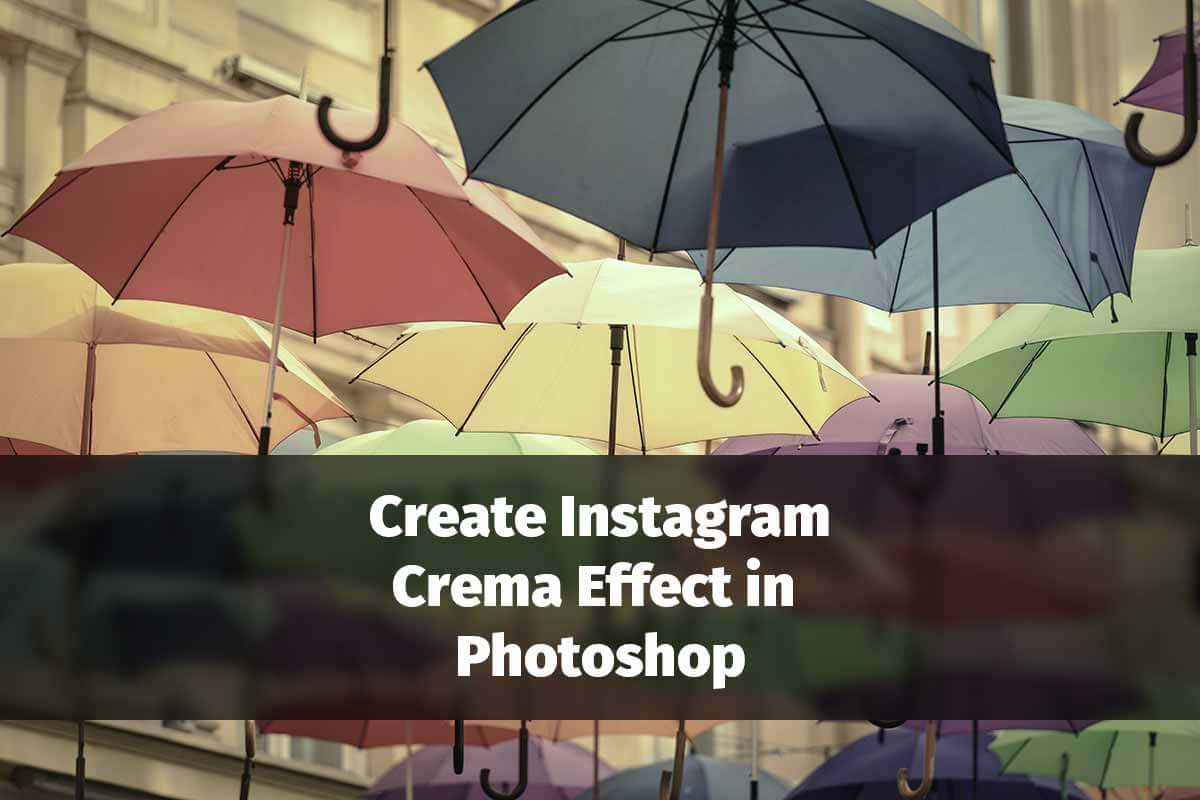
![[Action Included] Create Instagram Perpetua Filter in Photoshop Final](https://tricky-photoshop.com/wp-content/uploads/2019/02/Final.jpg)

