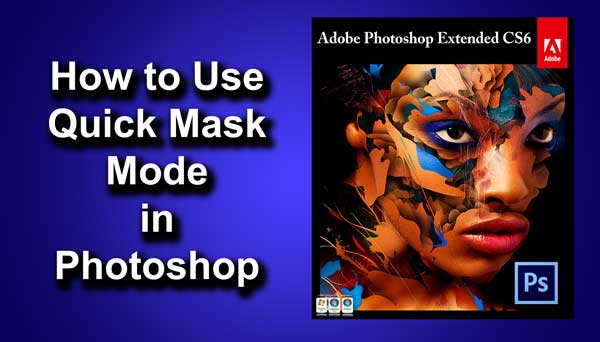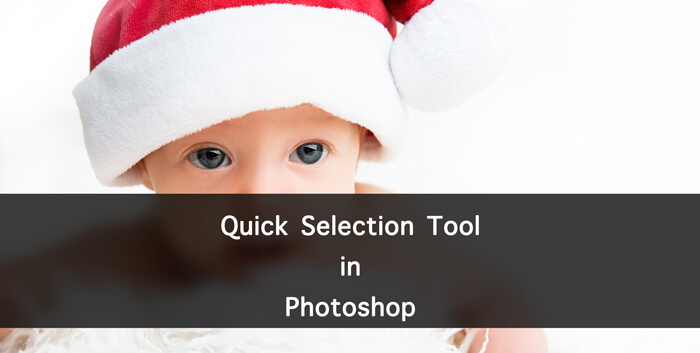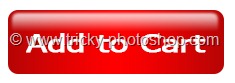Welcome to this quick tip where I’ll be showing you how to copy layer styles in Photoshop. Unlike my Photoshop tutorials, this is going to be a short one.
Before we begin, let’s understand what is layer style. I know that some of my readers are very new to Photoshop.
What is Layer Style in Photoshop
A layer style is one or more effects applied to a layer or layer group. You can apply one of the preset styles provided with Photoshop or create a custom style using the Layer Style dialog box. The layer effects icon
appears to the right of the layer’s name in the Layers panel. You can expand the style in the Layers panel to view or edit the effects that compose the style.
-Adobe
Photoshop is referring to this button with ![]() icon.
icon.
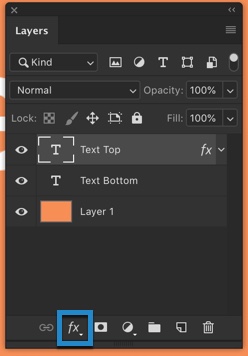
Copy Single Layer Style
I have made a Photoshop document for this tutorial. I colored my background with off-orange color, added two identical texts. One of them has a layer style and another has not.
In the below screenshot, I highlighted the layers styles with a blue rectangle. Top Text layer has layer styles and Bottom Text layer has not.

I am going to copy the one layer style which would be Bevel and Emboss from the Top Text.
To do this, hold down Opt/Alt and drag the Bevel and Emboss layer style to the Bottom Text.
Your screen would look like this while dragging.

Release the Opt/Alt after that.

Here’s a GIF for you. Make sure that you have held down the Alt/Opt key.
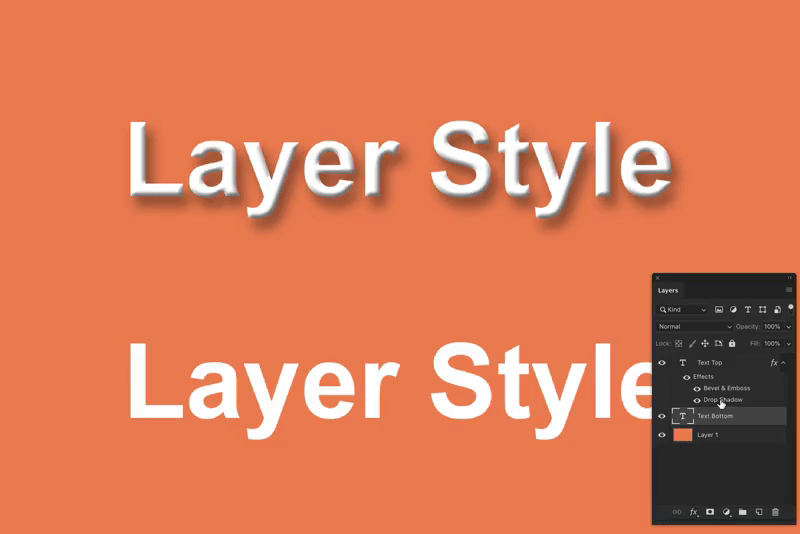
Copy Multiple Layer Styles
There’s no shortcut for this. You need to copy each layer style one by one using the way which I have you shown you above.
Copy All Layer Styles
This is the easiest one. Right click on the layer of which layer styles you want to copy. Click on “Copy Layer Styles”.

Now, right click on the layer on which you want to paste this.

Here you go.

Copy Layer Styles to a Different Photo
We have been copying and pasting the layer styles in the same photo. What if you need to copy one layer style from one photo and add it to another.
You can also do this. But you can only do this by copying all layer styles and pasting them on another image. You cannot drag and drop a layer style.
Right click on the layer of which layer styles you want to copy. Click on “Copy Layer Styles”.

Now, right click on the layer on which you want to paste this.

This is all, guys.
Make sure that you make the most out of the offer below.