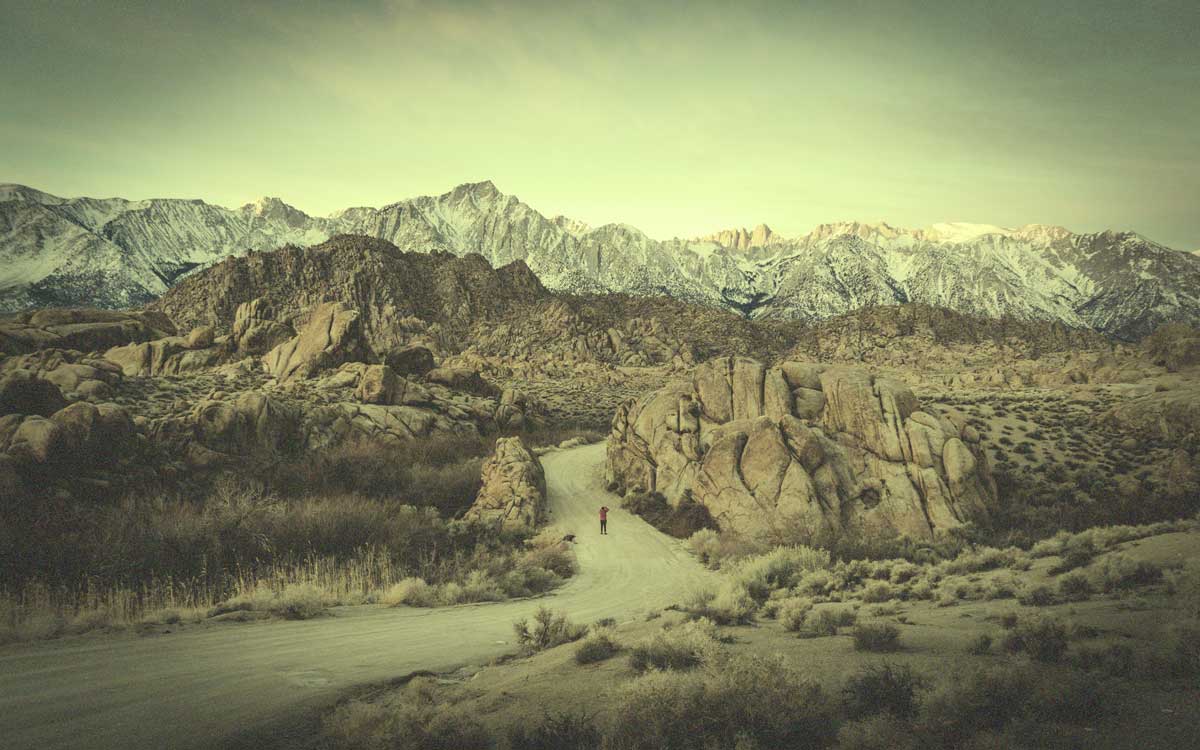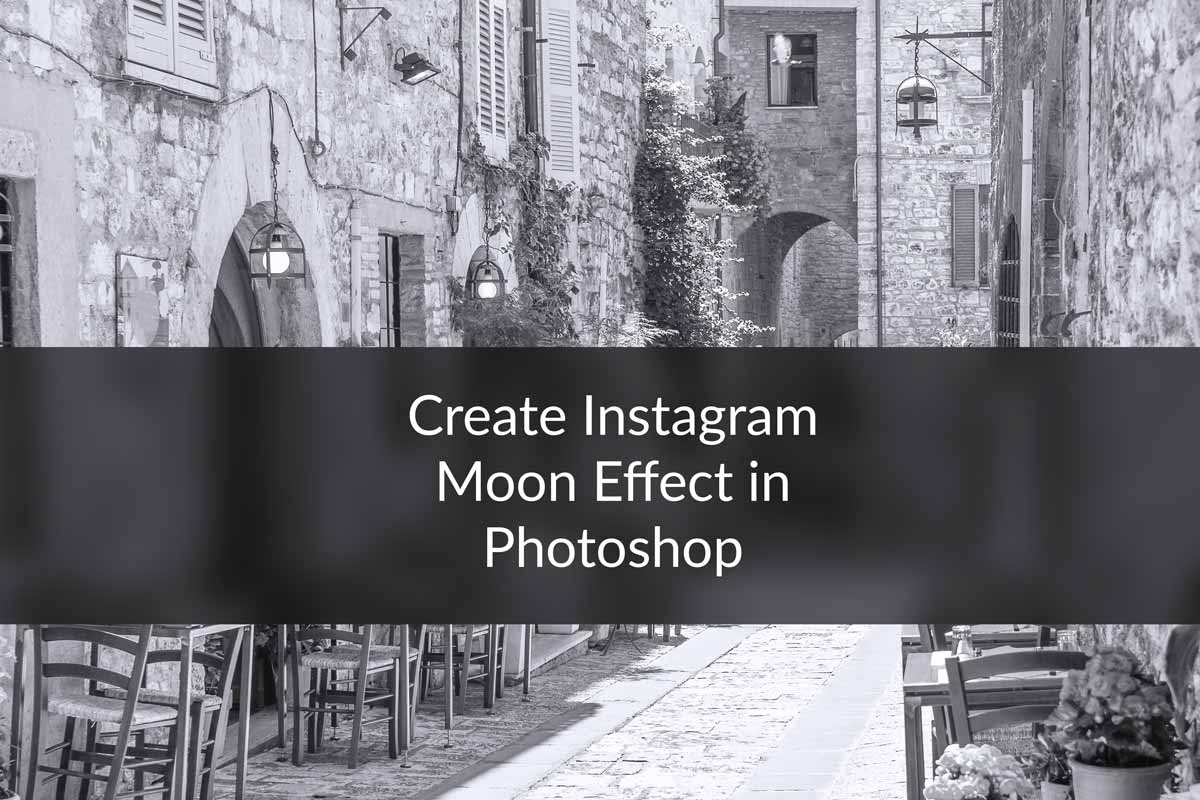Hello guys I am Vaibhav and in this tutorial you are going to show you “how to create Instagram’s X-Pro effect using Photoshop”. Last time I discussed about Instagram Valencia Effect which is a recommended tutorial if you are a Instagram lover. Well I have spent couple of hours to find a perfect match for the X-Pro effect and found one which gives looks 99% same as X-Pro effect. For this tutorial I am going to create lots of adjustment layer and after that I will add some filters to achieve desired output.
Stock: http://kfaestock.deviantart.com/art/Temple-of-the-Four-Winds-39137939
FINAL
INITIAL
STEP 1
First open your image in Photoshop and then go to Layer>New Adjustment Layer>Gradient Map. As I have suggested in my 5 Difference ways of creating a black and white image, It’s the 2nd most popular method on creating a black and white image. Click on the color thumbnail.
Change the color of the gradient map as shown below. Press OK.
Now click on reverse and dither. Change the blend mode to Darken.