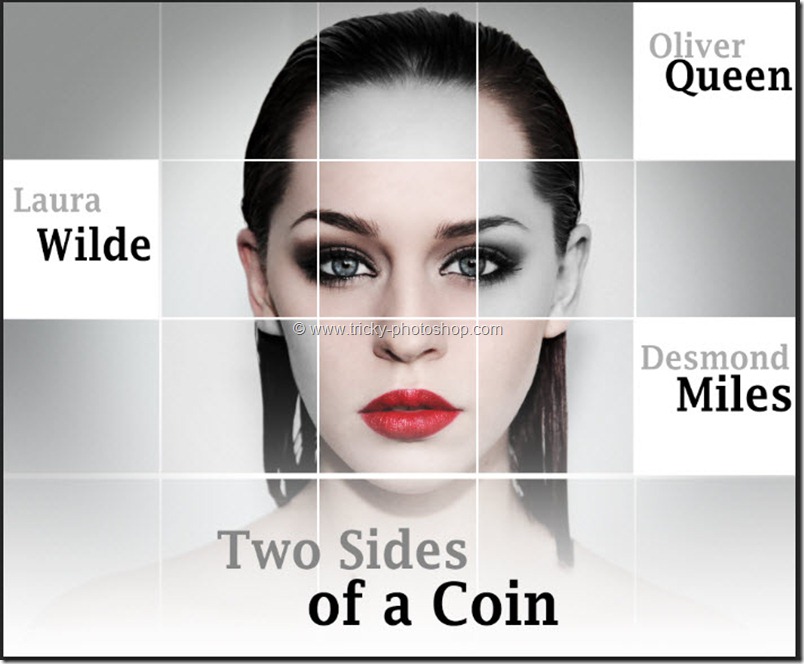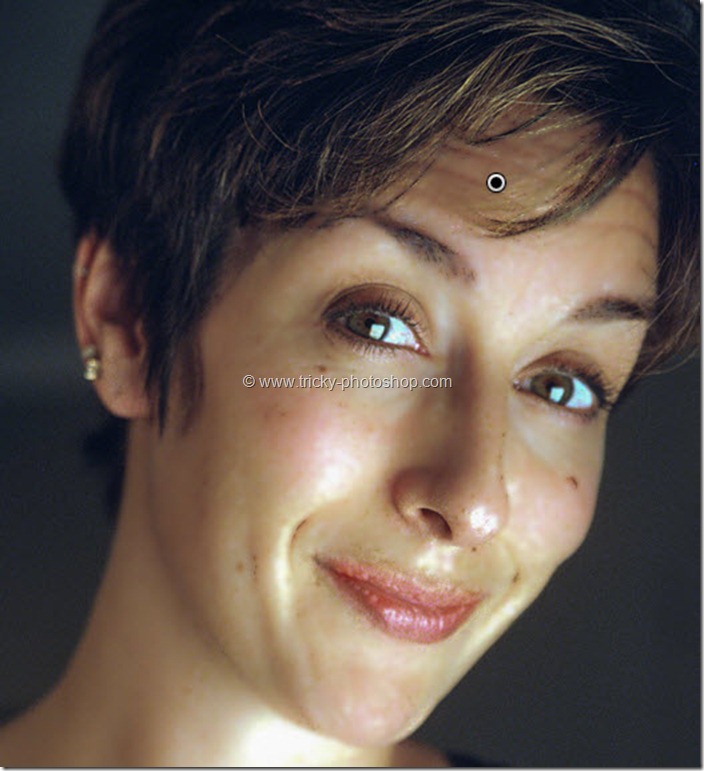STEP 2
Now I am going to concentrate on her face. Just to enhance the skin tone of the face and darkening her hair I am going to do some tweaks on Basic Panel. I am going to set my
- exposure = 0.70
- Contrast = –22
- Highlights = –29
- Shadow = –59
- White = –26
- Blacks = –24
- Clarity = +22
- Vibrance = –19
- Saturation = +7
The skin tone is now enhanced and her hair is also darkened now.