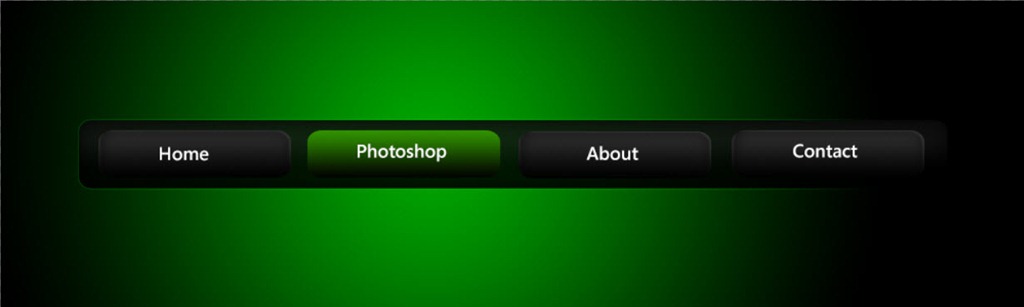STEP 7
I think the pic looks somewhat artificial. Obviously we need to add some wrinkles back to make him look somewhat 40-45 rather than 20-25. Reduce the opacity of “Wrinkles” layer to 74%.
And you are done here.
Read my next tutorial where I will be discussing about Installing Brush in Photoshop.
Thanks for reading this article. Hopefully we’ll meet again in four days.