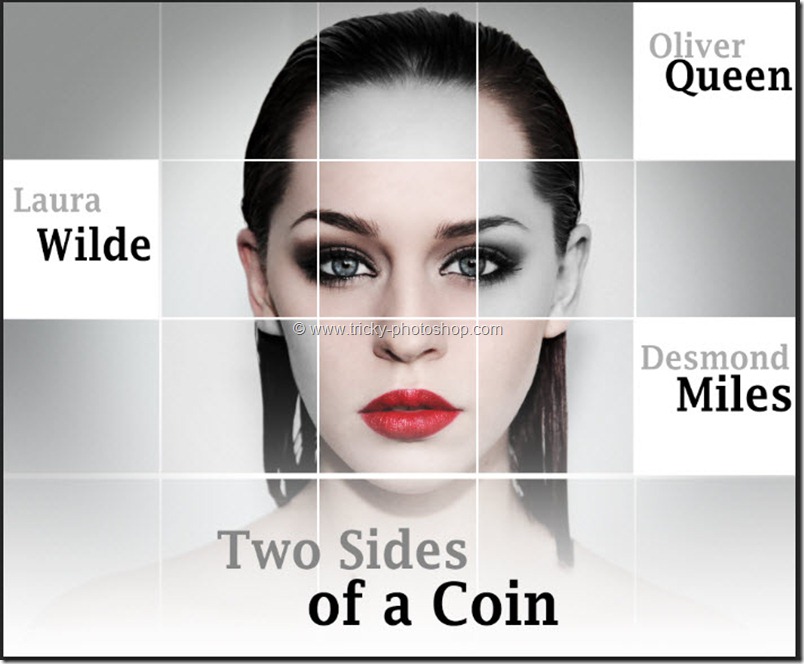STEP 8
Now grab the text tool from the left panel and or you can press shift+T again and again until it comes. Now write “Home” or whatever you want. The font that I using is one of my favorite Segoe UI. Don’t worry about the size and position because we will fix it later.
Now press ctrl+T/cmd+T to activate free transform tool. Then adjusts the corner handles to adjust the text size.