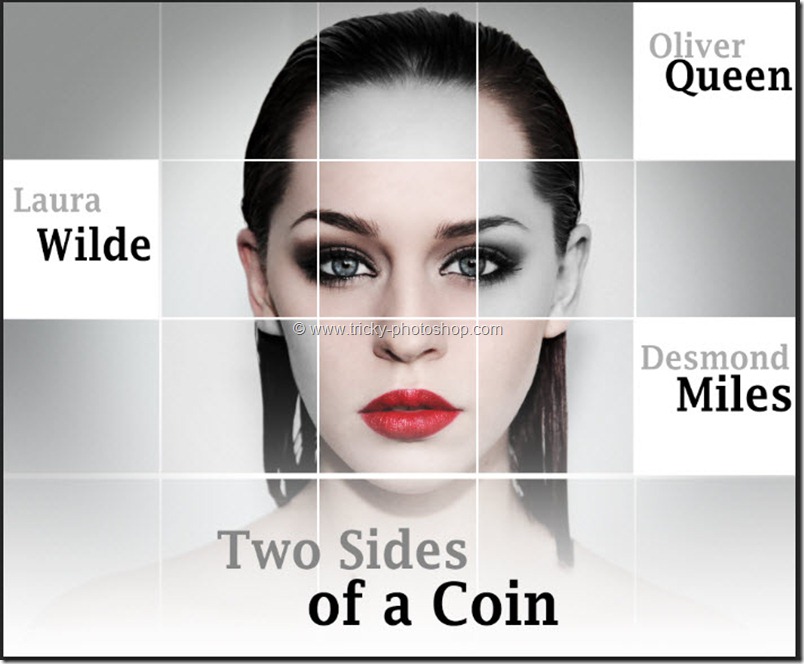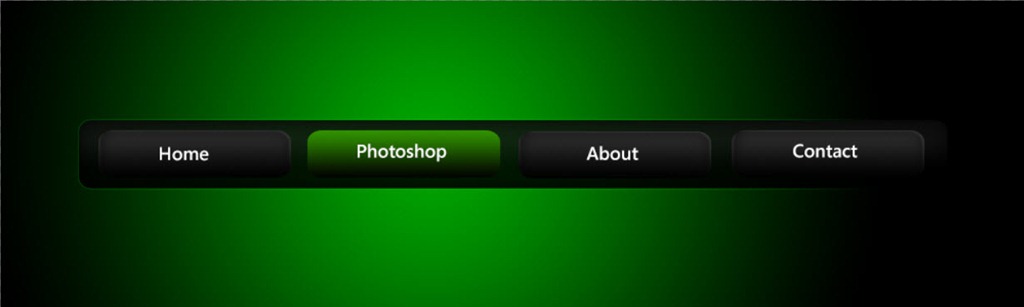STEP 9
Now I am going to add Layer Mask to my “layer 2” layer. To do this go to Layer>Layer Mask>Hide All. Now grab Brush Tool from the tool panel. Activate Layer Mask by clicking on that. Change the foreground color to white. Set the hardness to around 20-30% and size as per your requirement.
Now start brushing on his beard and mustache (highlighted with red color).
Your image should look like this.
If you think that the beard got too much details than you may decrease the opacity if the “layer 2” layer as I did. I have reduced the opacity of “layer 2” layer to 53%.