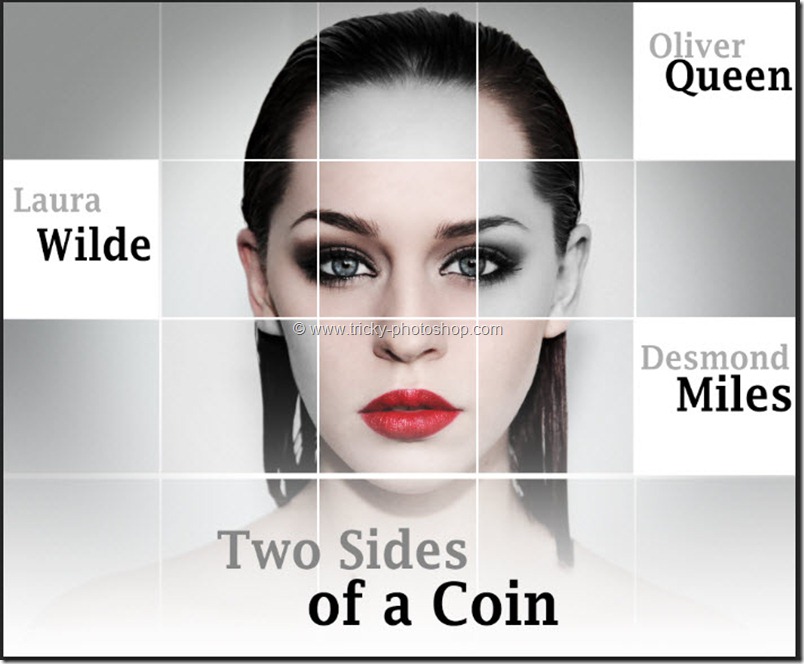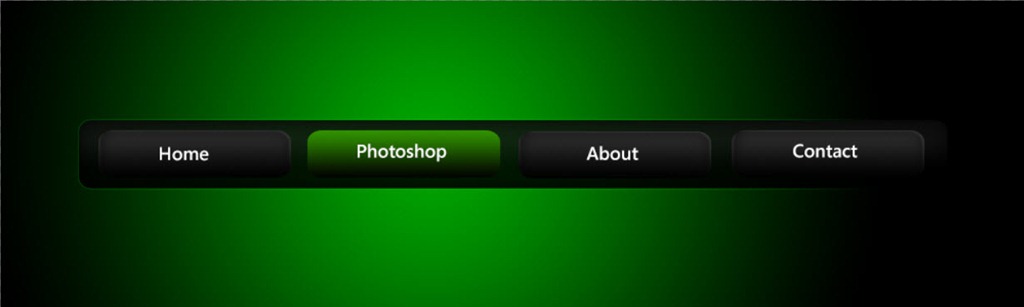STEP 7
Next thing we are going to do is to group the recently created Black & White and Curve adjustment layer. To do this hold down Ctrl/Cmd and then click on both layer. This will select both the layers.
Now press Ctrl+G/Cmd+G to group it together. Reduce the opacity of the group to around 60-70%.
Your image should look like this.