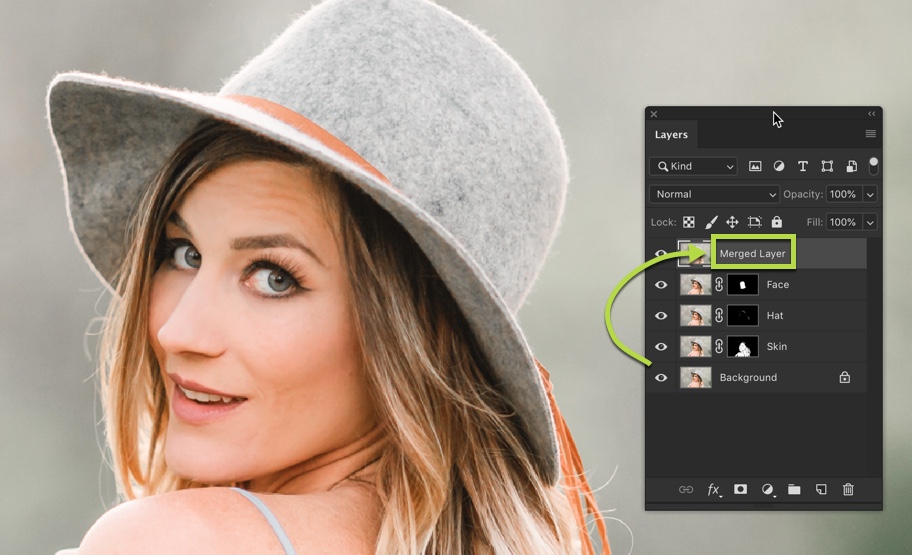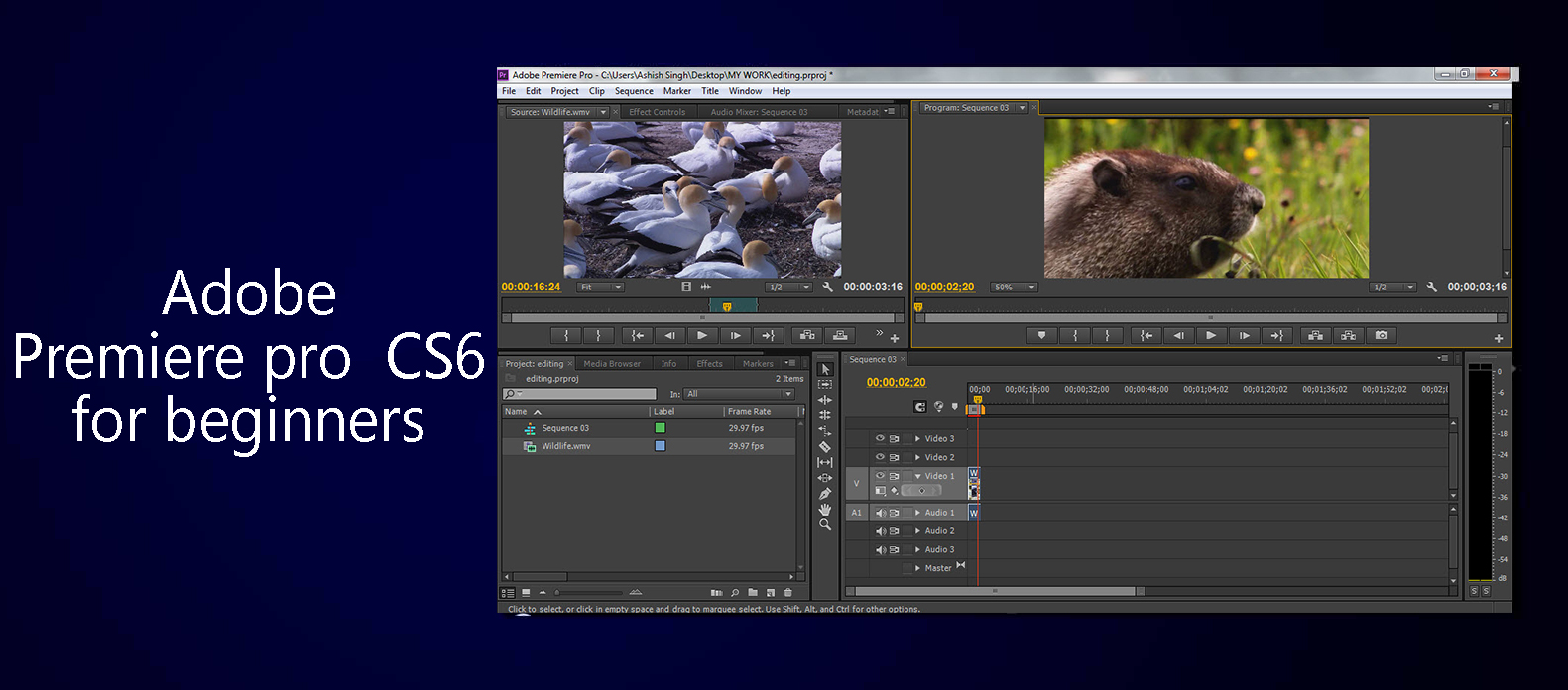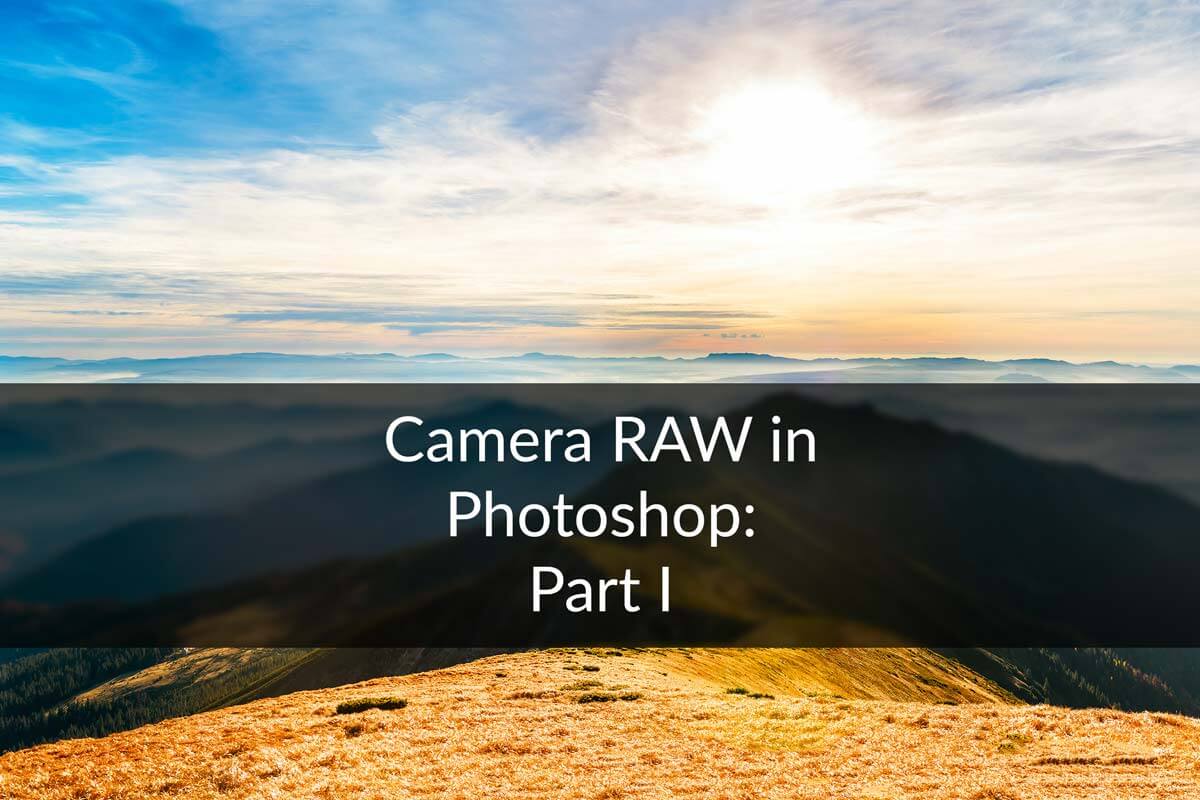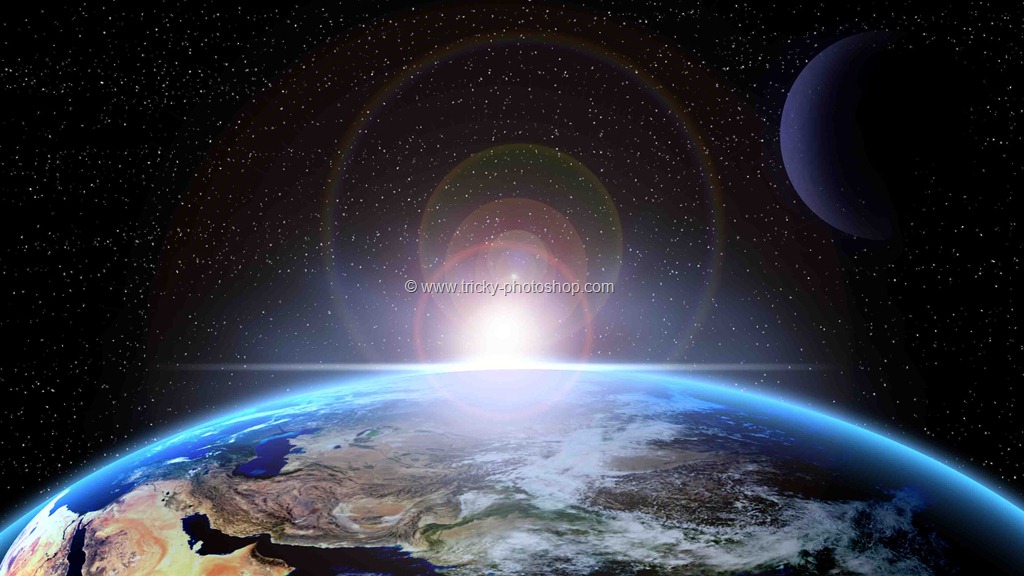STEP 6
Now raise the middle area(mid-tones) as shown below. Don’t worry if background exposure increases a lot, we’ll fix it later. Just concentrate on the underexposed area.
Make black as your foreground color and apply brush on the layer mask of “curve” as we did in step 3.
[divider scroll_text=”Go to Top”]