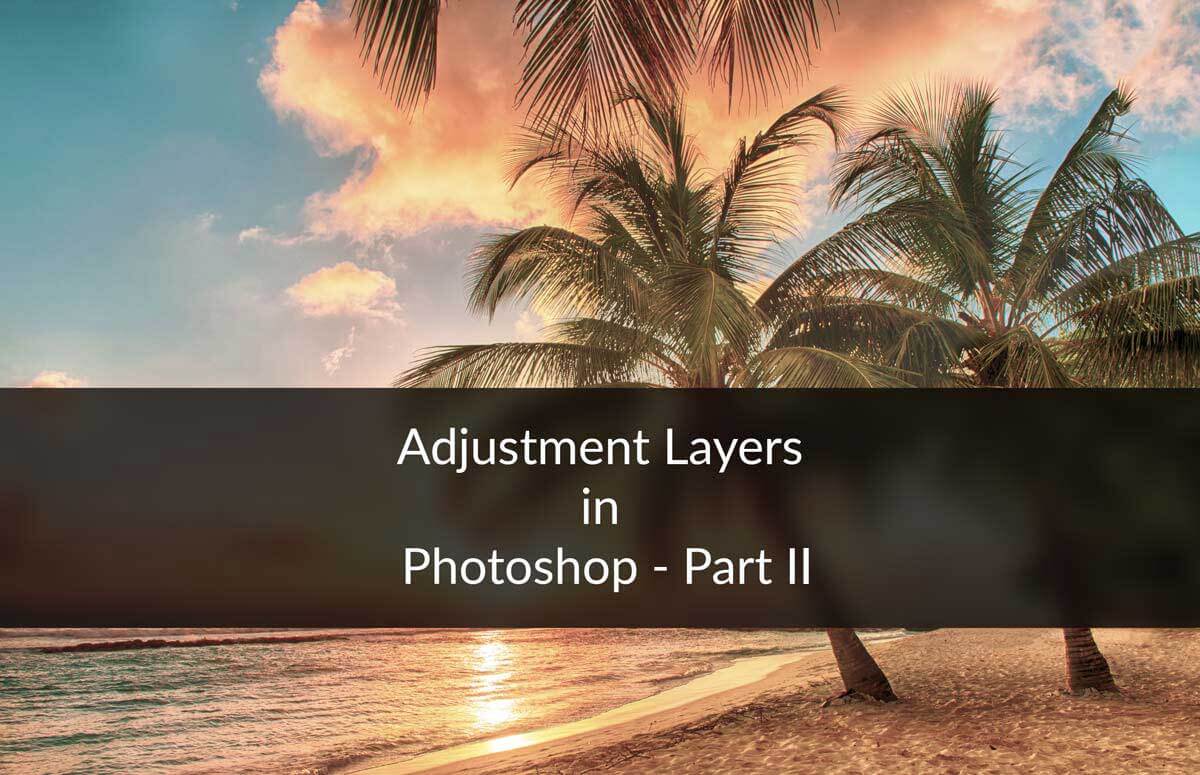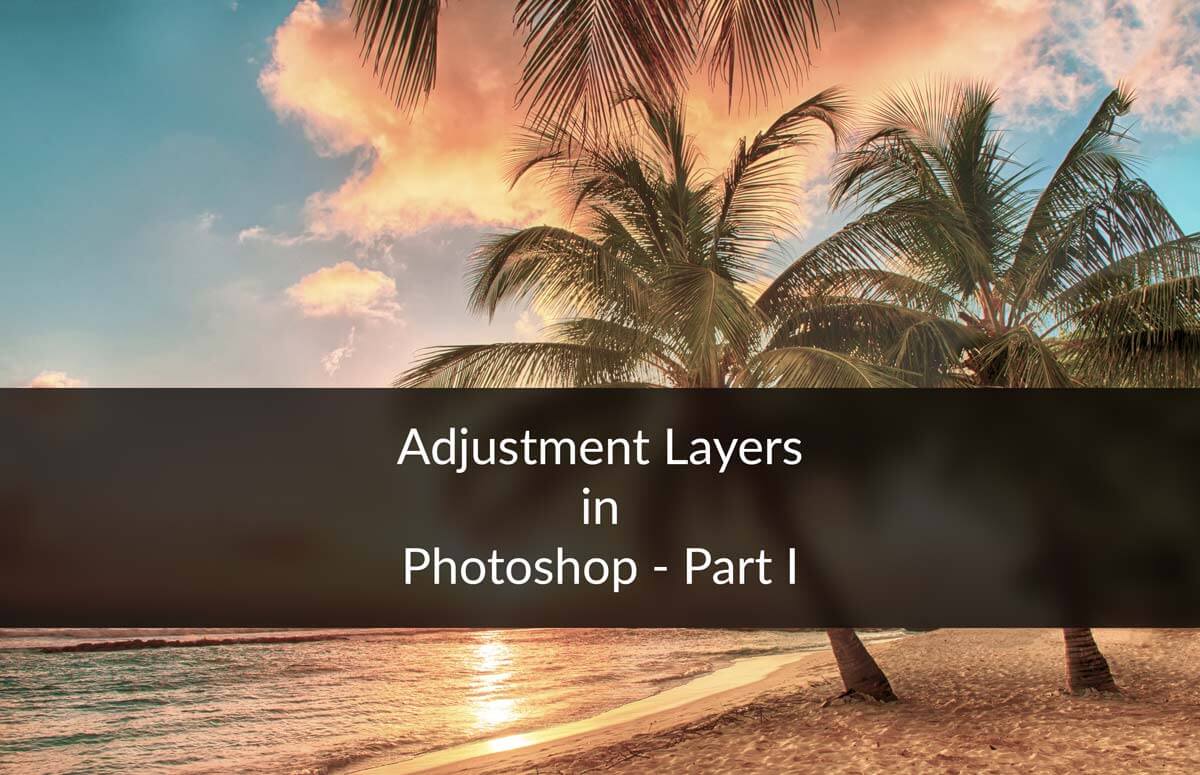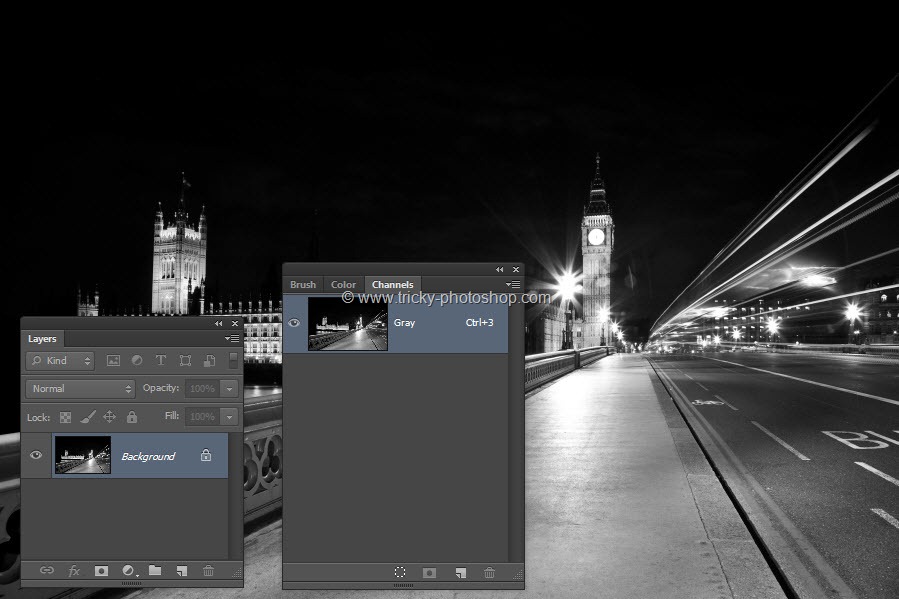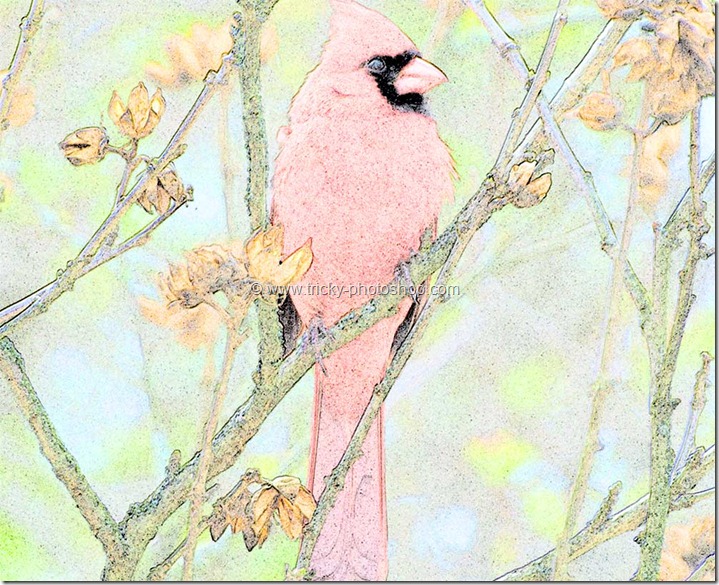STEP 4
Now change the Blend Mode of Layer 1 to Screen and reduce the opacity to 71%. By changing the blending mode to screen, all the black area should be gone. You should check out my tutorial on Blending Modes if you are not aware of the power of Blending Modes.