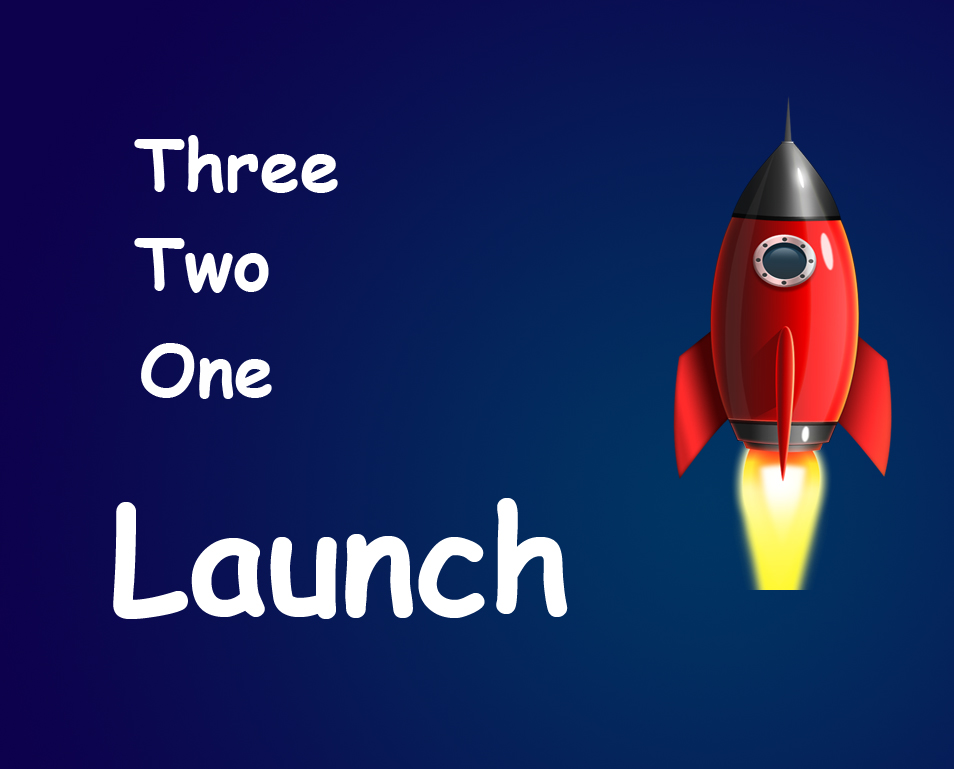Hello guys I am Vaibhav and in this tutorial I am going to show you how to darken Iris Rims using Photoshop. Last time I discussed about Retouching a Portrait in Lightroom. This is a simple tutorial and not going to rake more than 10-15 minutes. I have given the link to the original file. Please note image I am going to work with is a bit retouched. I have just smooth-en her skin.
Stock Image: http://narchothic-delirium.deviantart.com/art/Lexa-Crush-8-363088399
FINAL
INITIAL
STEP 1
As you can see that her eyes are pretty much dark. For the best result we need to brighten her iris. Create a new layer and name it as “Dodge”. You can use Ctrl+Shift+N/Cmd+Shift+N as a keyboard shortcut to create a new layer. Go to Edit>Fill and choose color as 50% Gray. Press OK. After pressing OK, your image should be filled out with Gray color.
Change the blend mode of “Dodge” layer to Overlay.
I have written a whole tutorial on Blending Modes in Photoshop and you should check that tutorial out if you are not aware of the power of Blending Modes.