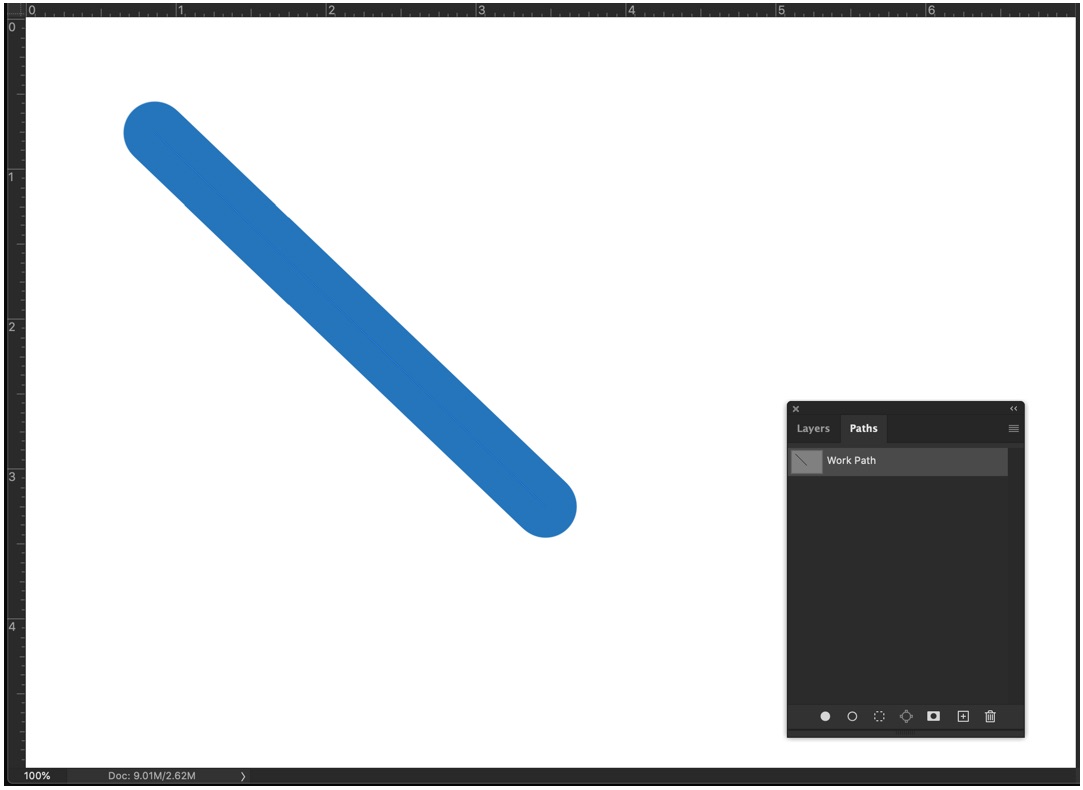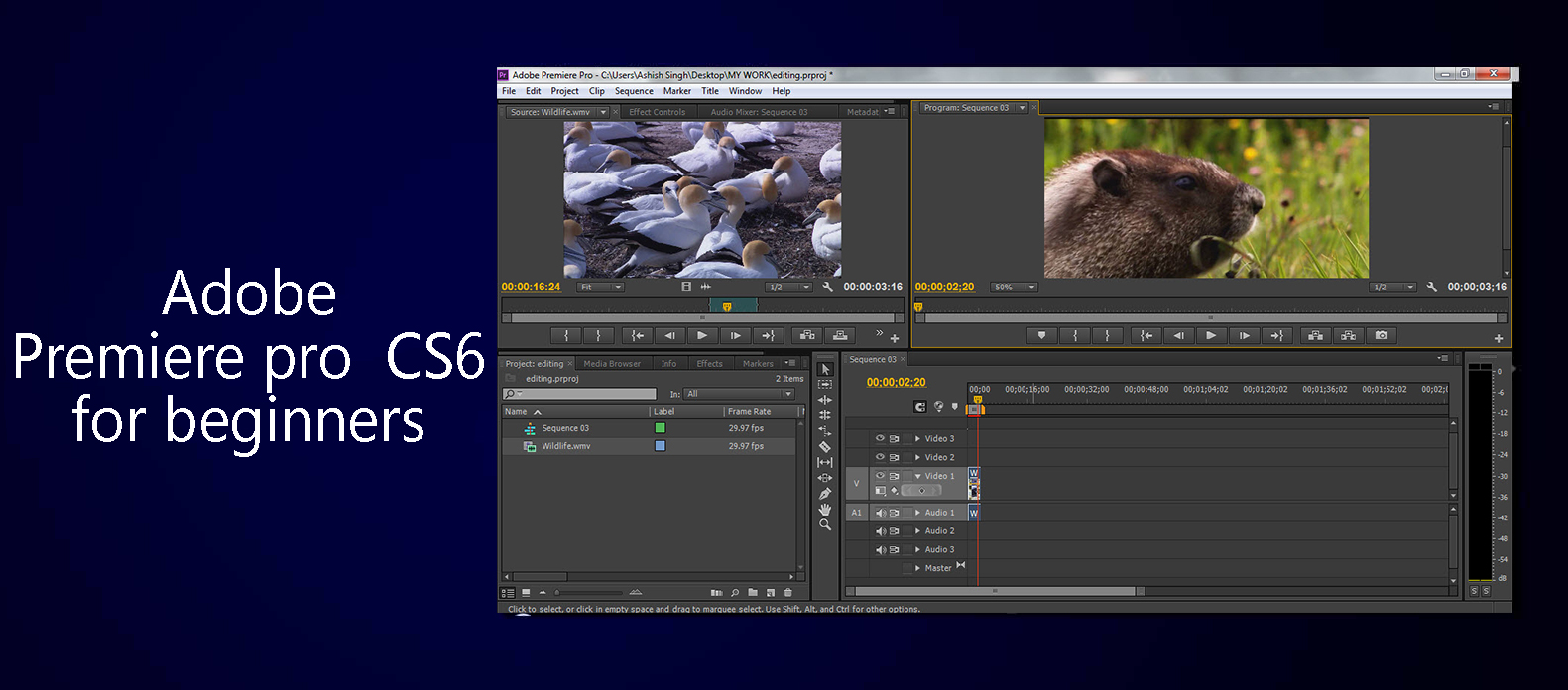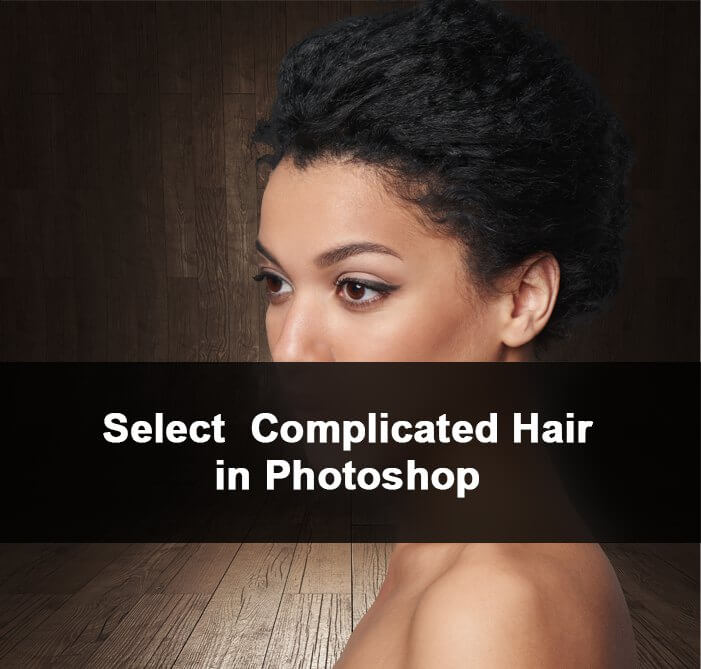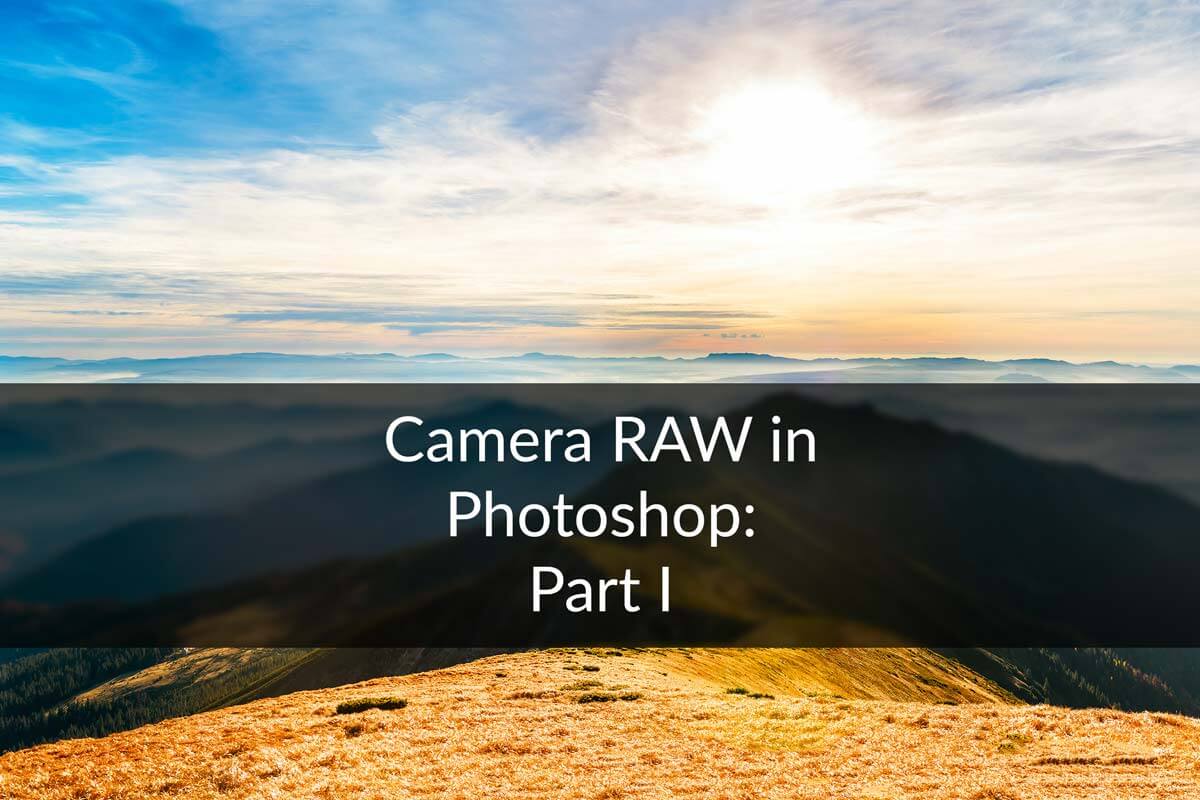Hello guys I am Vaibhav and today I am going to talk about Darken Hair Part Line in Photoshop. Last time I talked about Changing Hair Color using Blending Modes in Photoshop which is really an important tutorial for studio and fashion photographer. In that article I talked about how can we take advantage of Blending Modes inside Photoshop to change the color of the hair. For today’s tutorial I am going to use Blending Modes to darken the part line and then I’ll decrease the opacity so that it will somewhat look natural. I am going to use Blending Modes, Layer, Brush Tool, Layer mask etc. It is really an easy tutorial and should not take more than 10 minutes.
FINAL
INITIAL
http://czeska.deviantart.com/art/Anett-Frozen-335186599
STEP 1
Open your image in Photoshop. First thing that we need to do is to create a duplicate layer of our background layer. To create a duplicate layer, go to Layer>Duplicate Layer or you can just press Ctrl+J/Cmd+J. To confirm whether duplication is done or not you need to open your layer panel. You can either go to Window>Layer or press F7 to open your layer panel. If duplication is done successfully, you should see a new layer with its name as Layer 1.