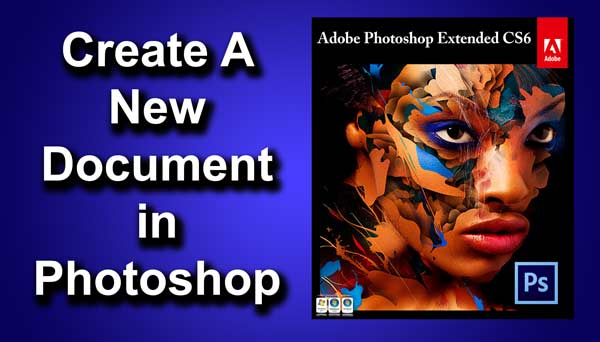STEP 12
Now again click on add adjustment layer and then click o photo filter. Set the filter as “warming filter (85)”. Increase the density to 91%. Don’t forget to turn on “preserve luminosity.
Now we done. You can play around with your image to achieve better effects.
FINAL
And we are done here.
Read my next tutorial where I will be discussing about Creating a High Key Portrait Effect in Photoshop.
Thank you for reading this article. Hopefully we’ll meet again.