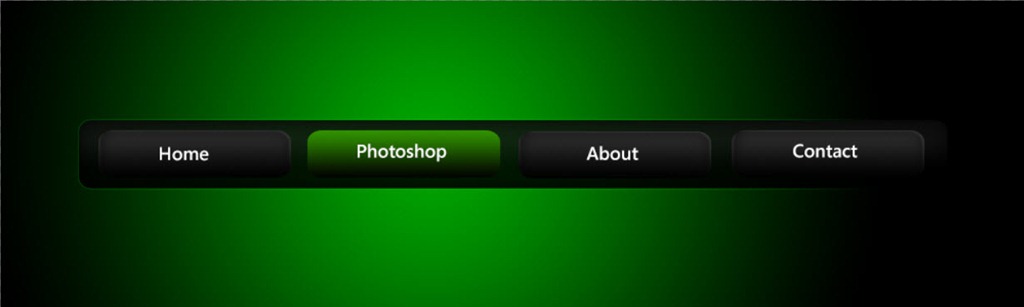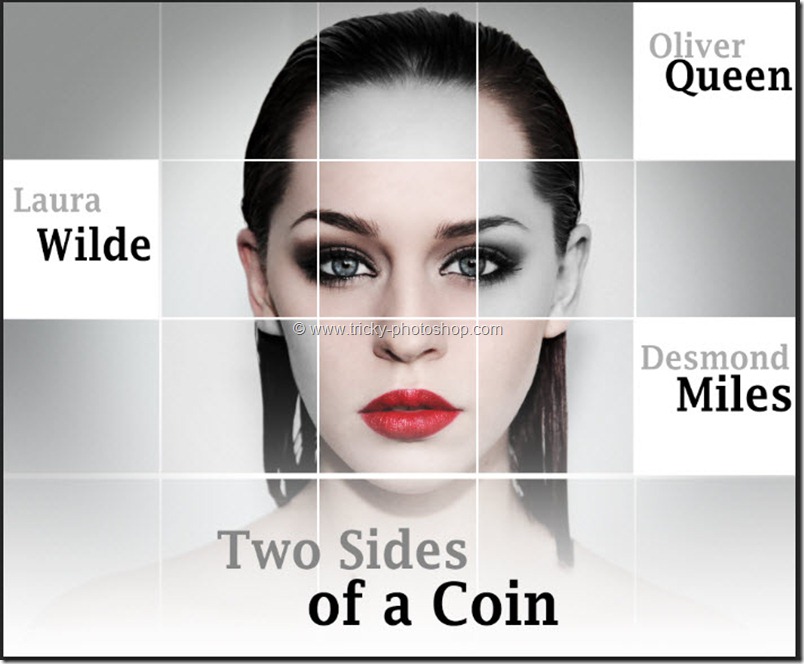Hello guys I am Vaibhav in this tutorial I am going to show you how to create mist using Photoshop CS6. Last time I discussed about Adding a Tattoo using Photoshop which is recommended tutorial for graphic designers. For this tutorial what I am going to do is to create a new layer and I will fill that layer with white color. After that I will use layer mask to get the perfect result. I am going to use Layer Panel, Layer Mask, Gradient Tool etc.
My Final Image
The Photo I’ll be working with
STEP 1
Open your photo in Photoshop. Now create a new layer by pressing ctrl+shift+N/cmd+shift+N. Press D to reset your foreground color as black and background color as white. Now press ctrl+backspace/cmd+delete to fill the layer with white layer. Press F7 to open the layer palette. Then create a layer mask by clicking on add layer mask at the bottom of the layer palette.