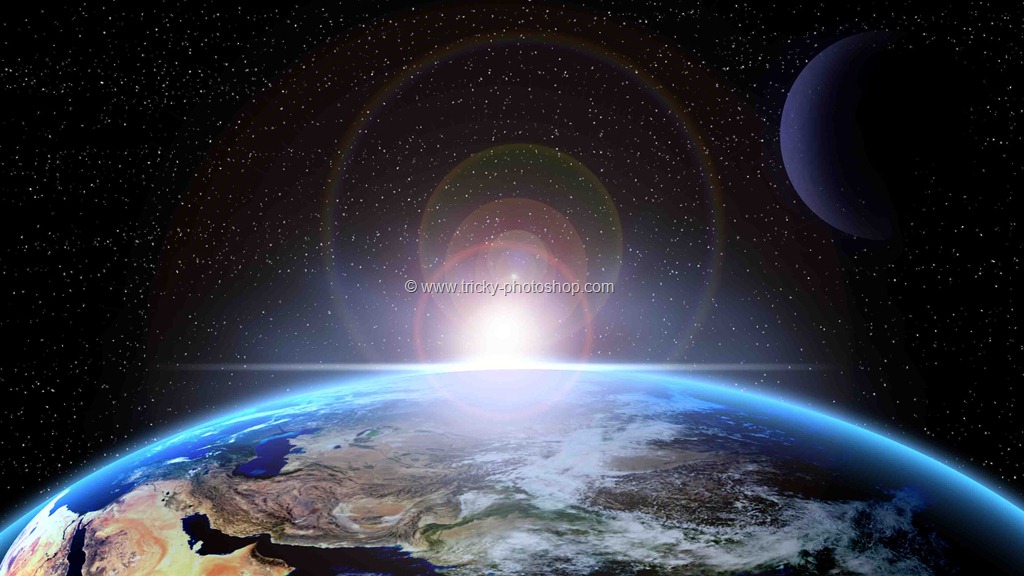STEP 4
Now start brushing on her lips.
After brushing, your image should look like this.
If you think that the lips has brighten up too much then you can decrease the opacity slider to reduce the brightness or if you think you still want to add some more highlight then you can duplicate the layer by pressing Ctrl+J/Cmd+J.
And we are done here.
Read my next tutorial where I will be discussing about Creating Double Exposure Image using Photoshop.
Thank you for reading this tutorial. Hopefully we’ll meet again in three days.