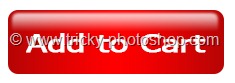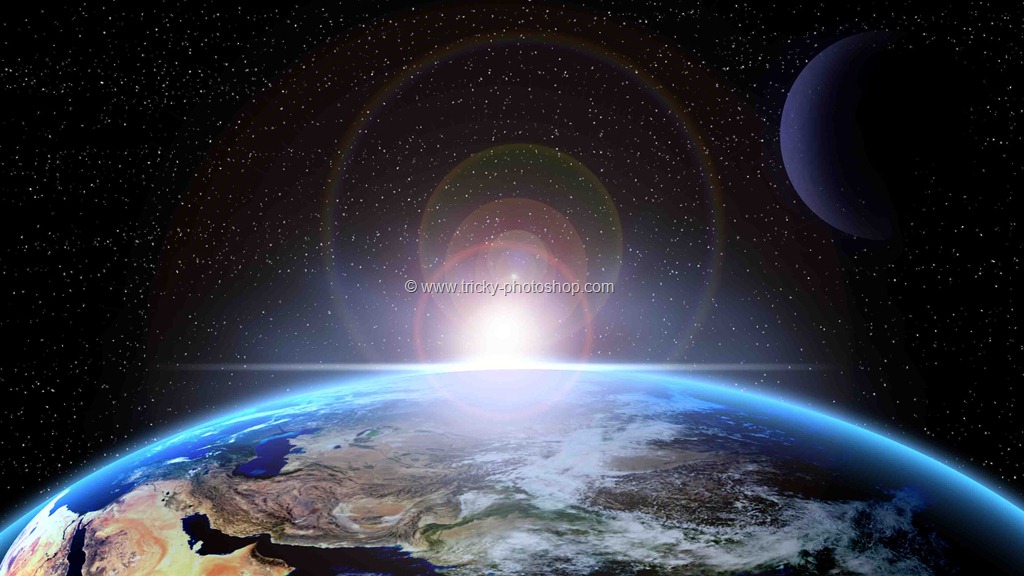Since the past few days I am uploading basic tutorials to my website. So I decided to break the sequence and upload a slightly advance tutorial.
Last time I talked about Elliptical Marquee Tool in Photoshop, and you should check that out if you want to learn some cool Elliptical Marquee Tool tricks.
Today you’ll learn how to create car headlights in Photoshop. We’re going to use one filter and few adjustment layers. Although I said in the beginning that this tutorial is lightly advance but the difficulty of this tutorial is between easy to moderate.
AFTER

BEFORE

STEP 1
The first thing that we need do to is to create a new layer. Press Ctrl+Shift+N/Cmd+Shift+N to create a new layer.

STEP 2
Now search out an image that has good lens flare. Download it.
Now open that image on Photoshop. Select the whole image by pressing Ctrl+A, and then copy the image by pressing Ctrl+C.

STEP 3
Go back to the original image, and paste the image by pressing Ctrl+V/Cmd+V.

Change the blend mode to Screen to remove the black. If you want to know what actually happened when I changed the blend mode to Screen, check out the tutorial on Blend Modes in Photoshop.
STEP 4
Activate the Free Transform Tool by pressing Ctrl+T/Cmd+T. Enlarge the image and place the flare on the headlight. Press Enter/Return when done.

STEP 5
Go to Layer>New Adjustment Layer>Level. The first thing that you need to do is to click on the area that is encircled in the below screenshot.
Now increase the blacks and whites according to your requirement.

STEP 6
Go to Layer>New Adjustment Layer>Brightness/Contrast. Increase the brightness as well as contrast.

And we’re done now. Here’s the final image for you.
FINAL

I hope that you like the tutorial.
Please support TrickyPhotoshop by sharing this tutorial with your family and friends on Facebook, Twitter, or Google+.