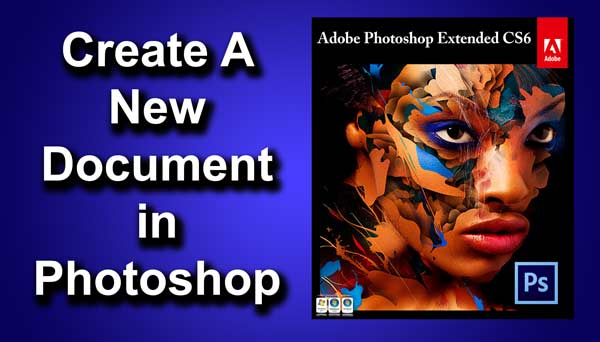STEP 18
Create a new layer at top of the layer panel. Rename that layer as “cloud”.
Press D to make black as your foreground color and white as your background color.
Go to filter>render>clouds.
Change the mode to soft light. Then click on add layer mask.
Press ctrl+F/cmd+F to apply last used filter to your layer mask. You can change the opacity if you want.