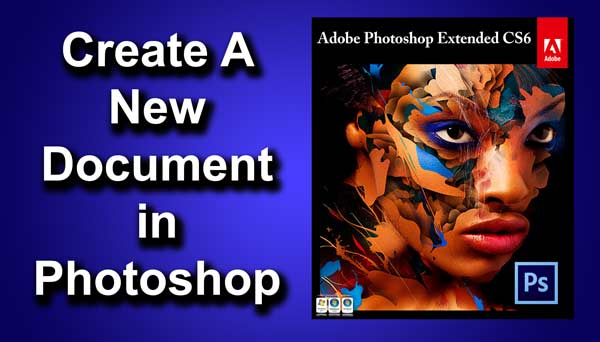Hello guys I am Vaibhav and in this tutorial I am going to show you how to create your own bubble brush. Last time I discussed about Rectangular and Elliptical Marquee Tool in Photoshop which is a highly recommended tutorial for beginners. For this tutorial basically what I am going to do is create a custom shape and I will transform that custom shape to bubble. After that I will define that bubble as a brush and then I will use that brush to create various effects. I am going to use custom shapes, free transform tool, layers, brush, some filters etc.
Stock: Grunge Paper
Final Image
STEP 1
Create a new document by going to file>new or by pressing ctrl+N/cmd+N. To understand in deep about creating a new document, refer to this article which is written by me.
Set the width as 1600 pixels and height as 1200 pixels. Set the resolution as 72 pixel per inch. Make sure that background content is “transparent”.