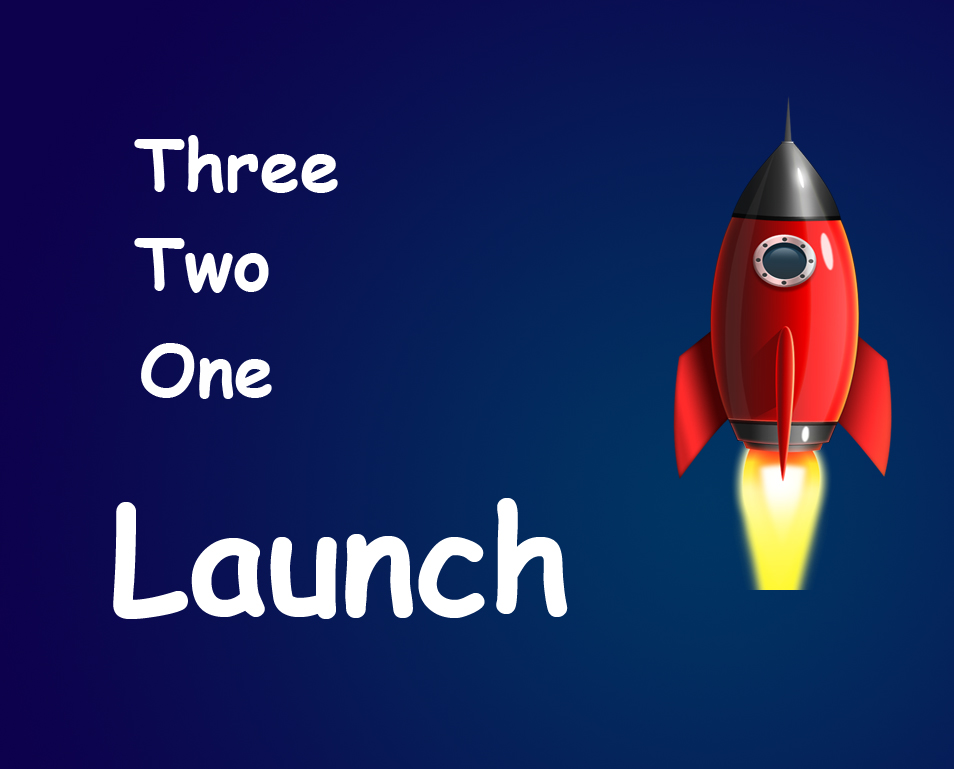STEP 7
Make sure that your secondary image layer is activated, click on add layer style which you can find at the bottom of the layer panel. Then click on inner shadow.
STEP 8
Change the blending mode to normal, increase the choke to 32% and size to 87 pixels. Press OK.
Your image should look like this.
And you are done here. This is one of the most basic tutorial to learn how to combine two images using Photoshop.
FINAL
Thank you for reading this article.
Read my next article where I will be discussing about Swapping of Sky in Photoshop