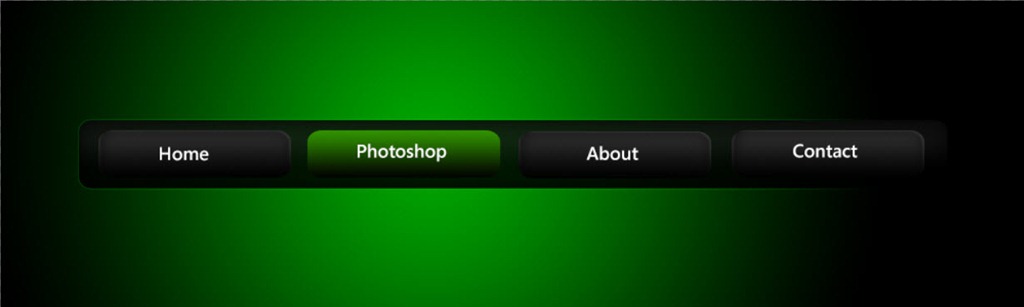STEP 6
Now I am going to fix the unwanted areas that were selected in step 4. Make black as your foreground color and then select a from the tool panel. Set the hardness to 0% and set the size as per your requirement. Now start brushing on the unwanted areas.
Now you are done.
FINAL
Read my next tutorial where I will be discussing about Increasing the Image Size in Photoshop without Loosing it’s Quality.
Thank you for reading this article. Hopefully we’ll meet again in four days.